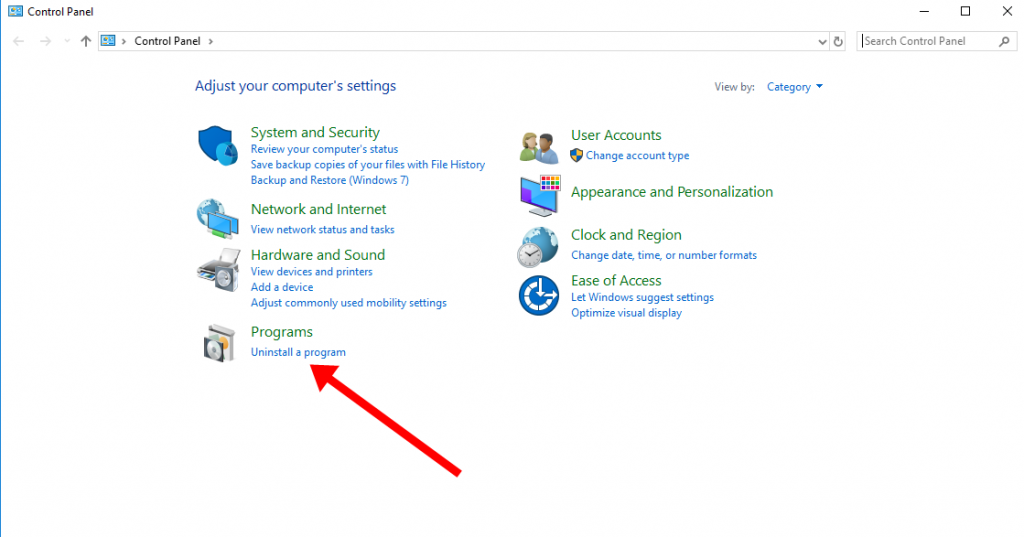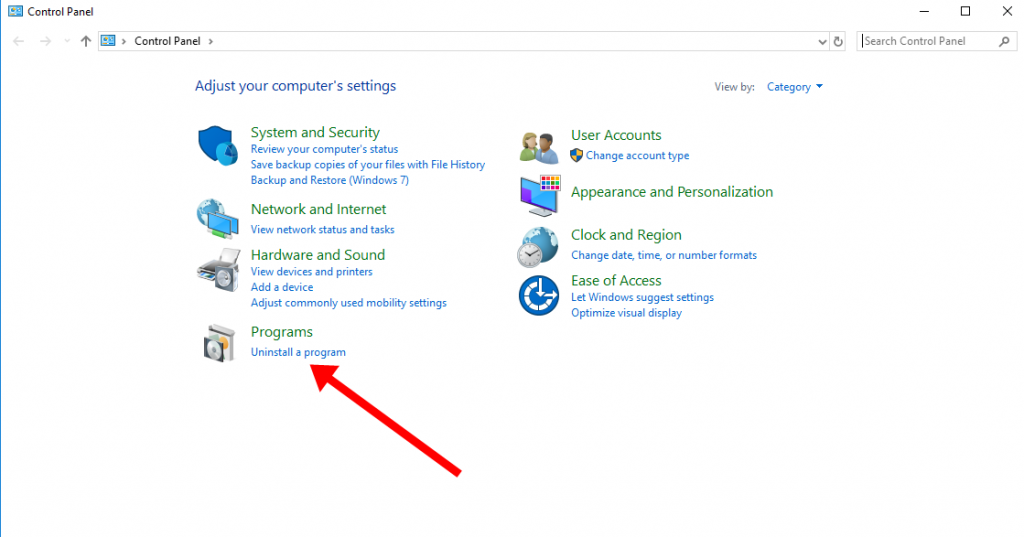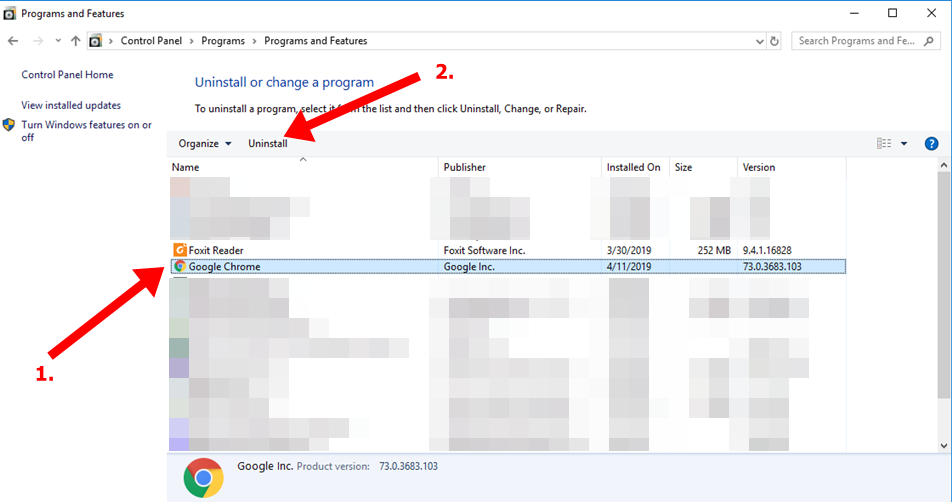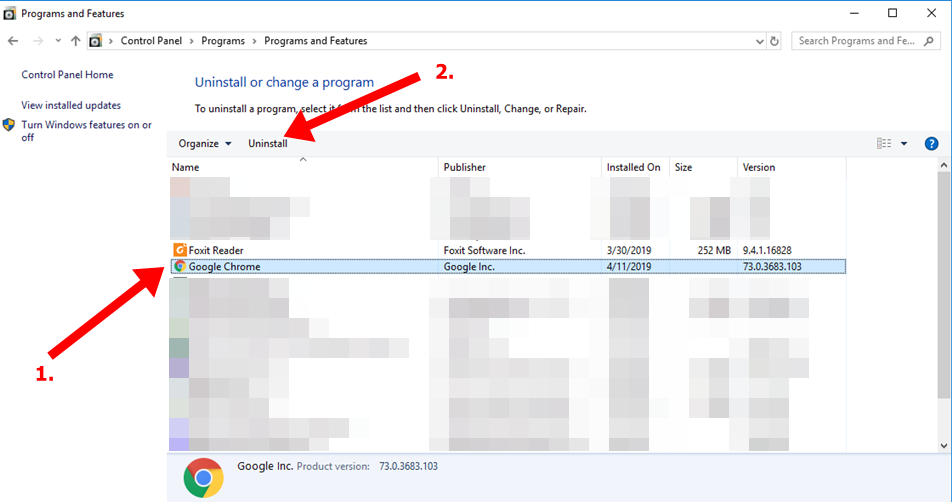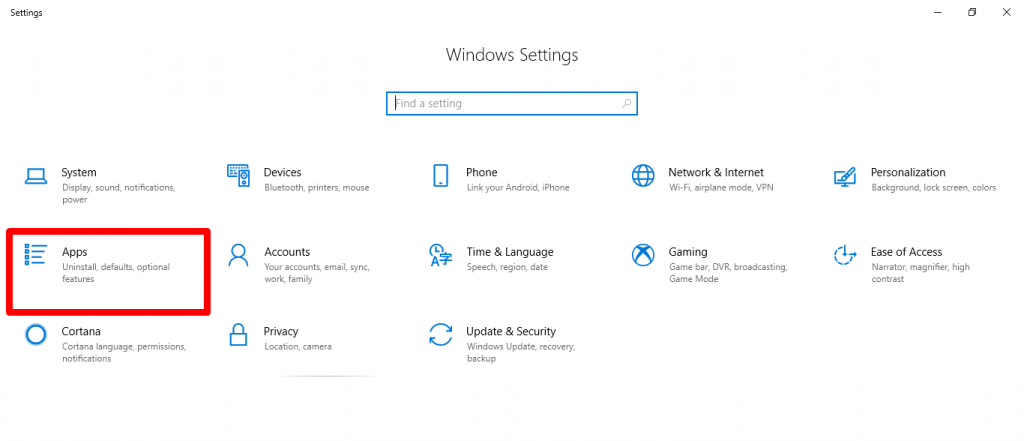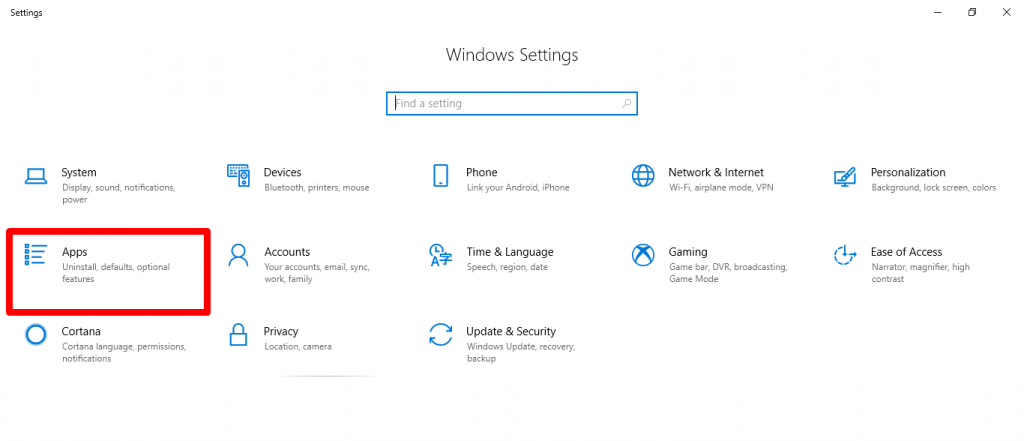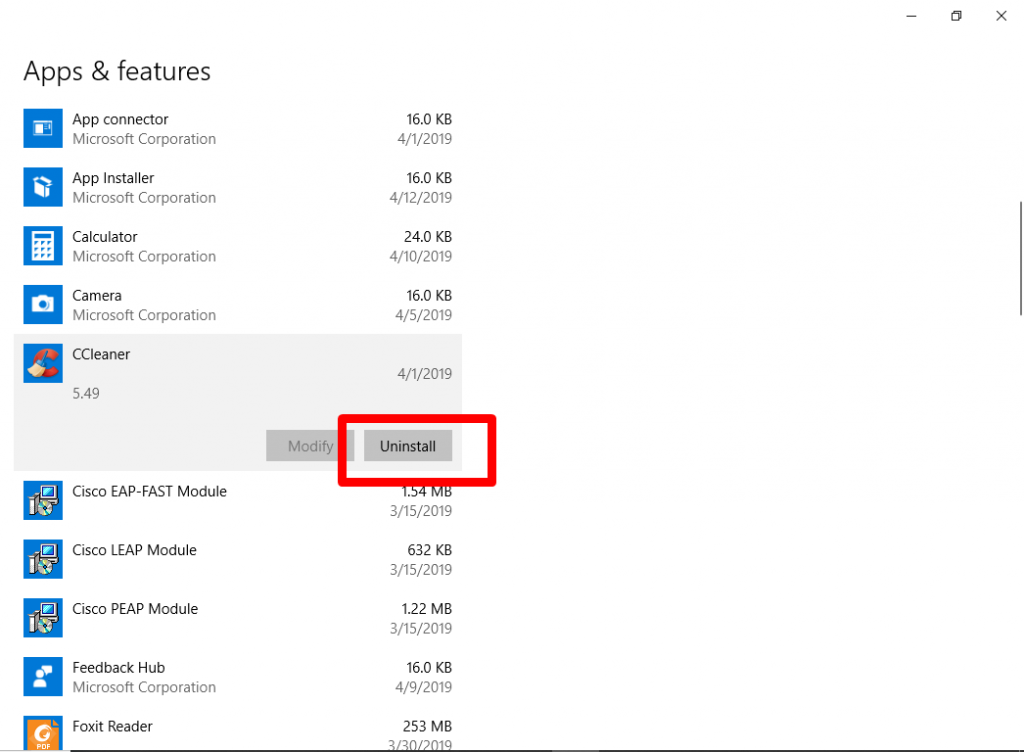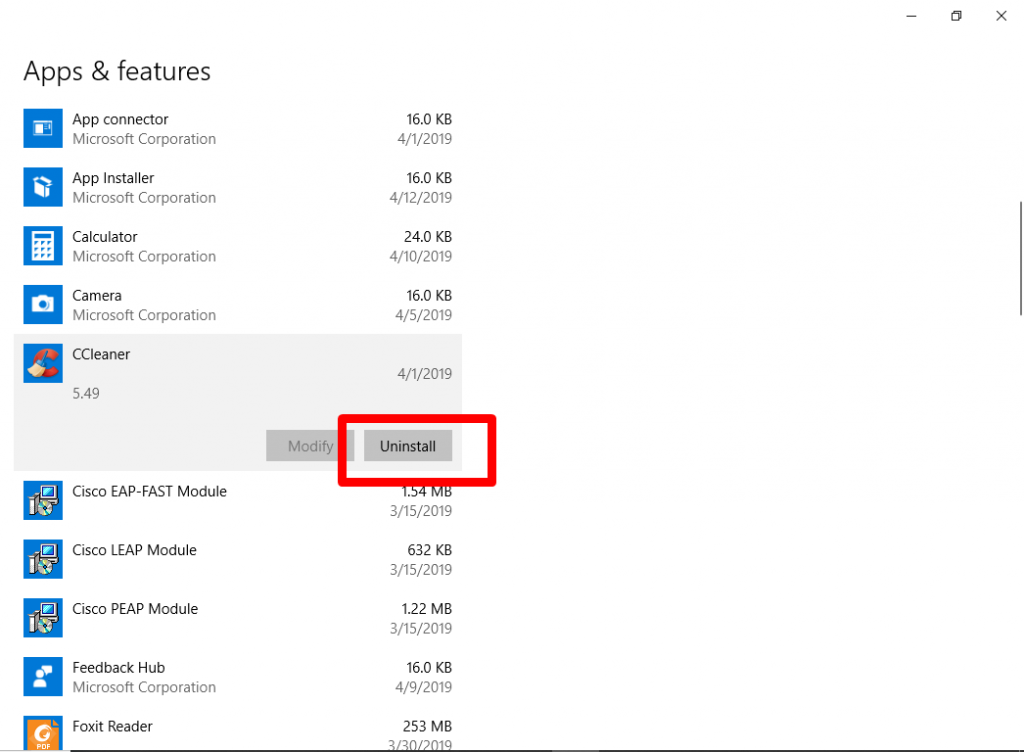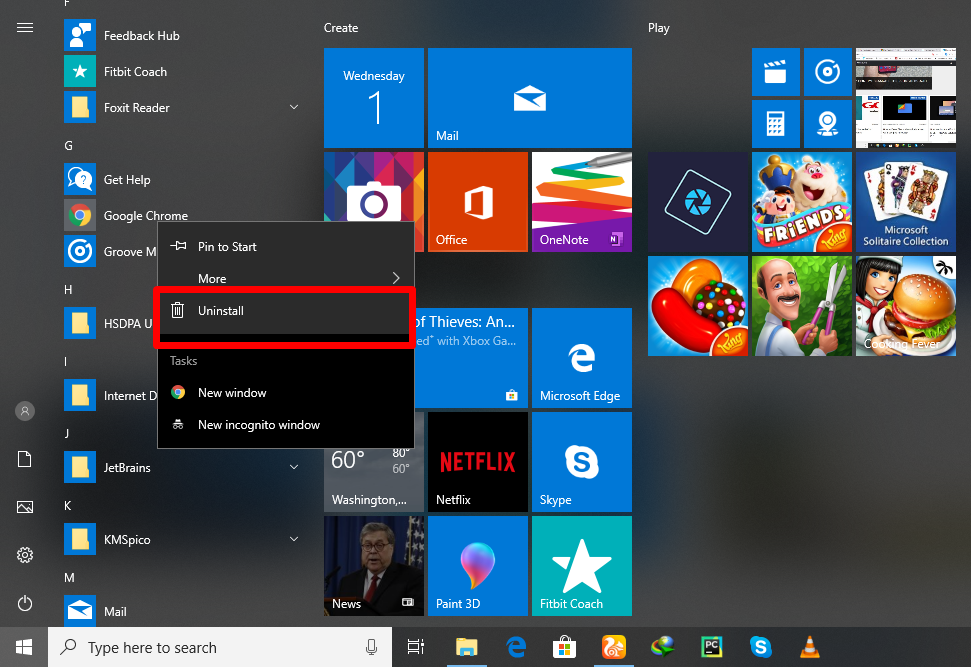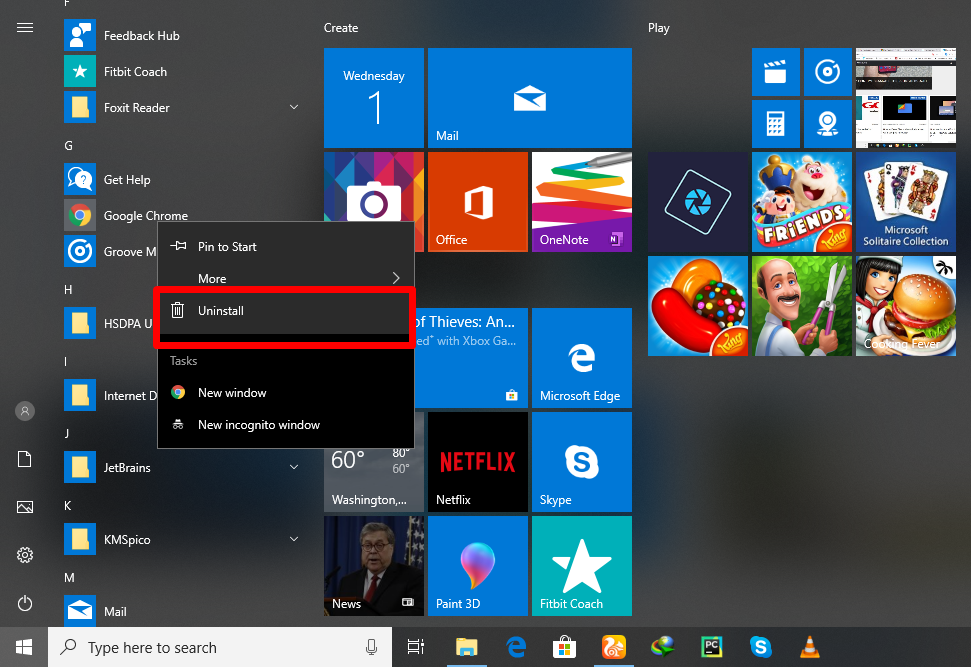1. From Control Panel
Uninstalling through Control Panel is one of the earliest (and easiest) ways of removing software from a Windows PC. To quickly uninstall an app via Control Panel on your Windows PC; a) Type “Control Panel” into the search bar and tap “Control Panel” from the results b) Right under the “Programs” section, click “Uninstall a program“ c) On the “Programs and Features” page, you’d see all the apps installed on your laptop as well as the date they were installed on your PC, the developer/publisher of the app, the version of the app and the size. d) Click on the app/software you want to remove from your PC and click on “Uninstall”
2. From PC Settings
This one is pretty obvious. From your PC’s Settings menu, you can basically make any modification you want to your PC. To uninstall a software from your PC’s Settings menu; a) Launch your PC’ Settings menu or use “Windows Key + I” keyboard shortcut b) Click on “Apps” c) Under the “Apps and Features” section, you’d see a list of apps currently installed on your PC as well as their sizes and the date they were installed. d) Click on the app you want to remove from your PC and select “Uninstall“
3. From Start Menu
Another very quick way to uninstall a program from your PC on Windows is from the Start Menu. a) Tap the Windows Key on your keyboard. b) At the left side of the Start menu, scroll to the app you want to remove. c) Right-click on the app and select “Uninstall” from the menu.
4. Using Third-Party tools
Asides from the native ways of removing software that are built into your PC, another effective way to uninstall programs from your computer is through third-party utility tools. These tools not only remove programs from your PC but also completely delete leftover files and folders. Some examples o these third-party tools include CCleaner, Revo Uninstaller, IObit etc.