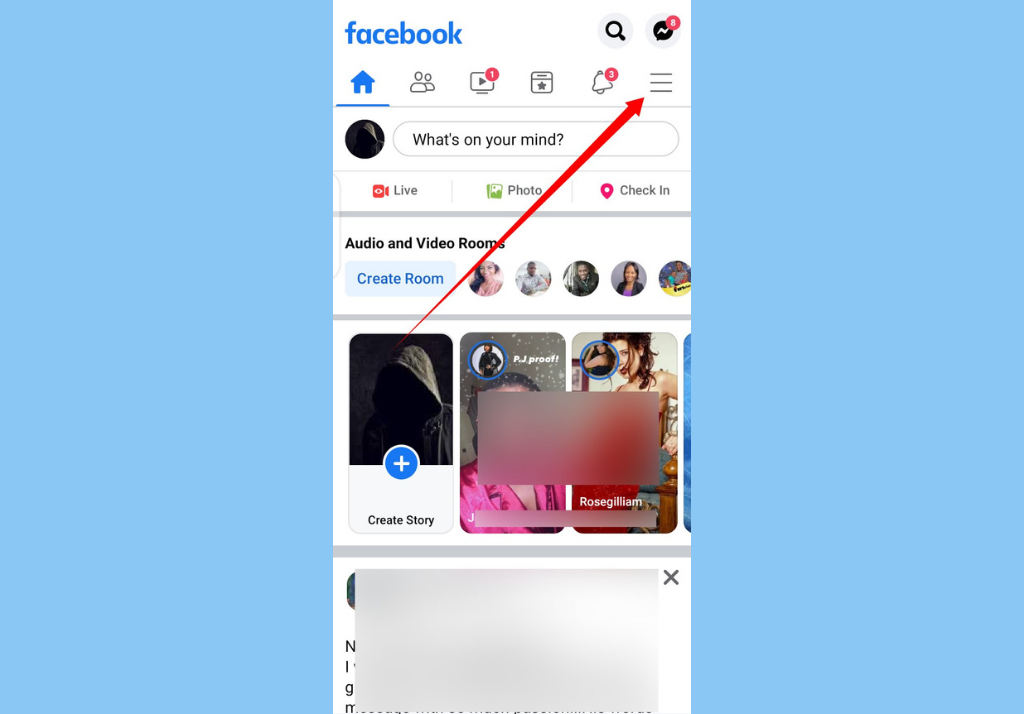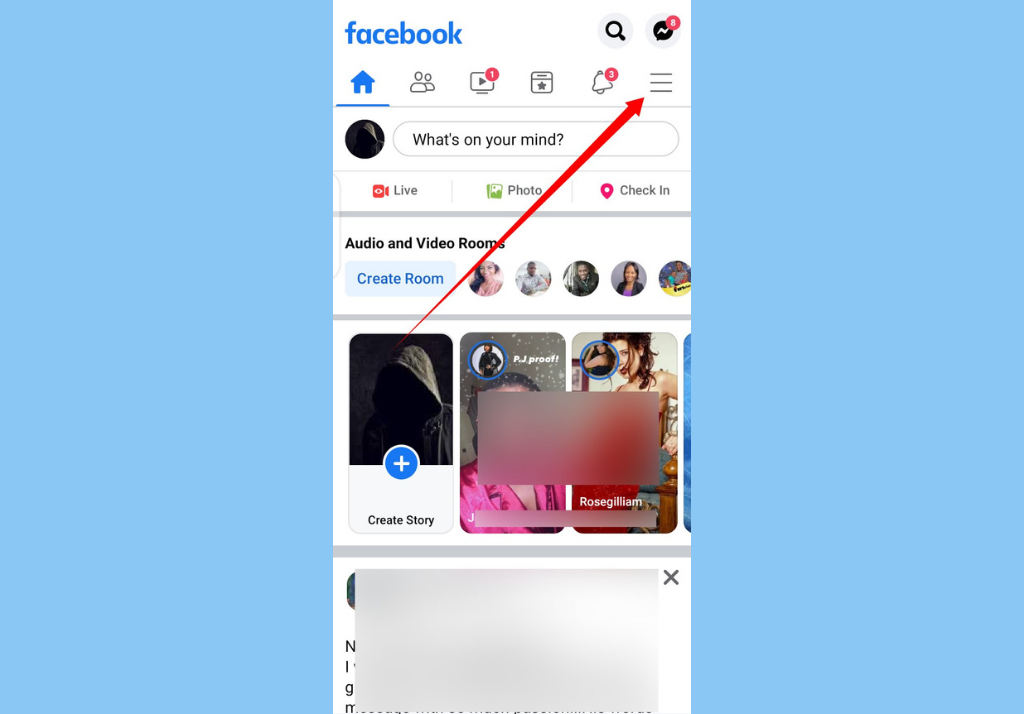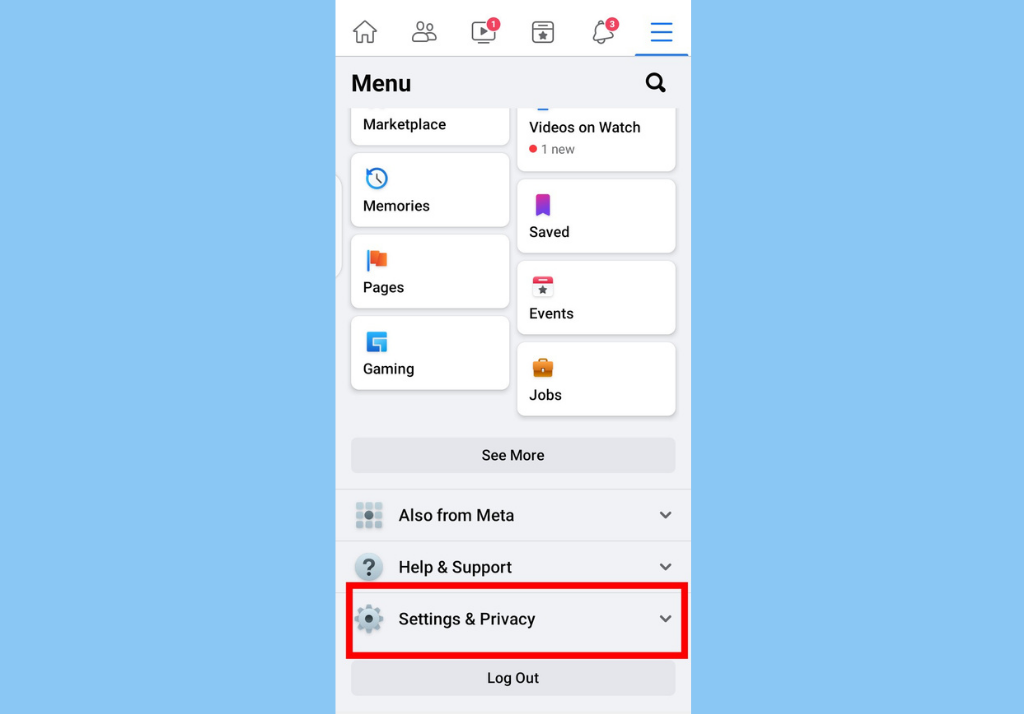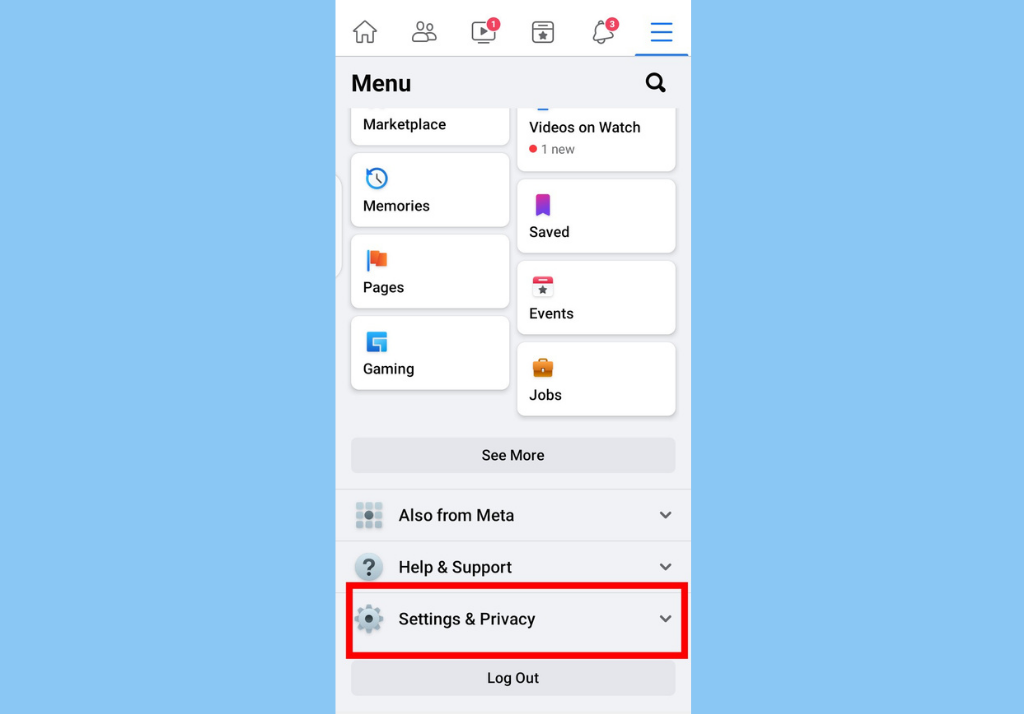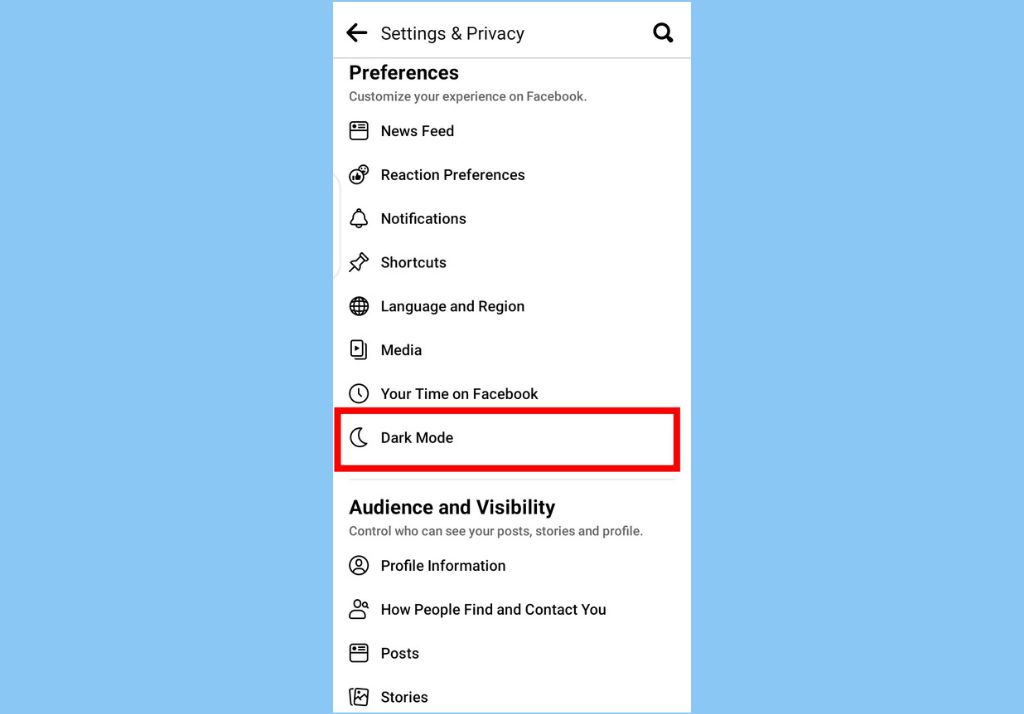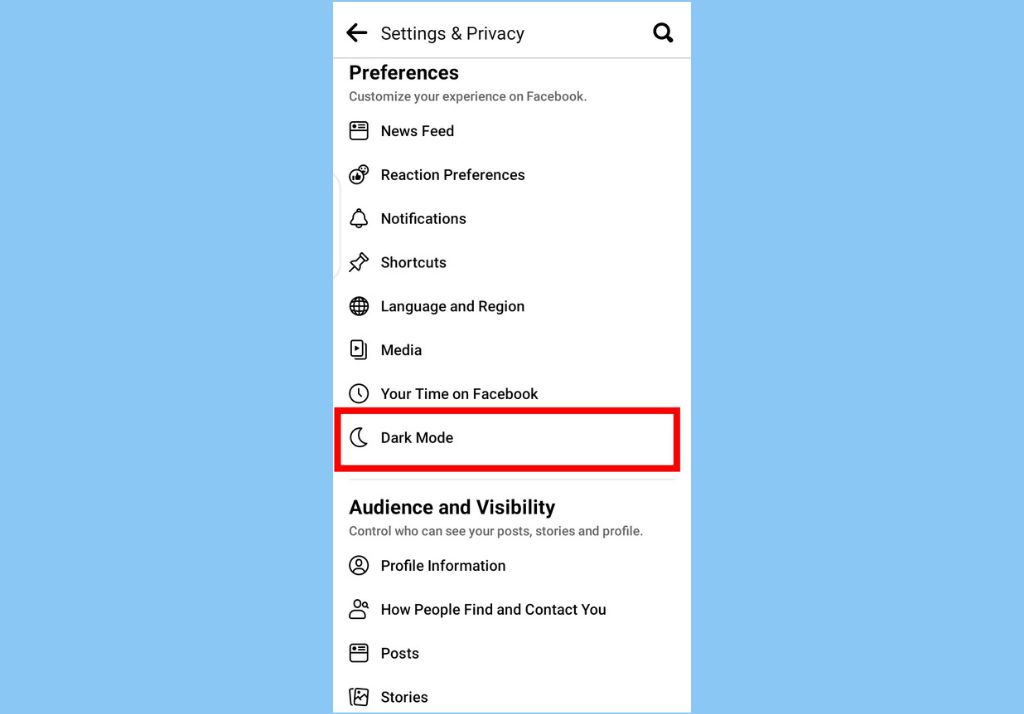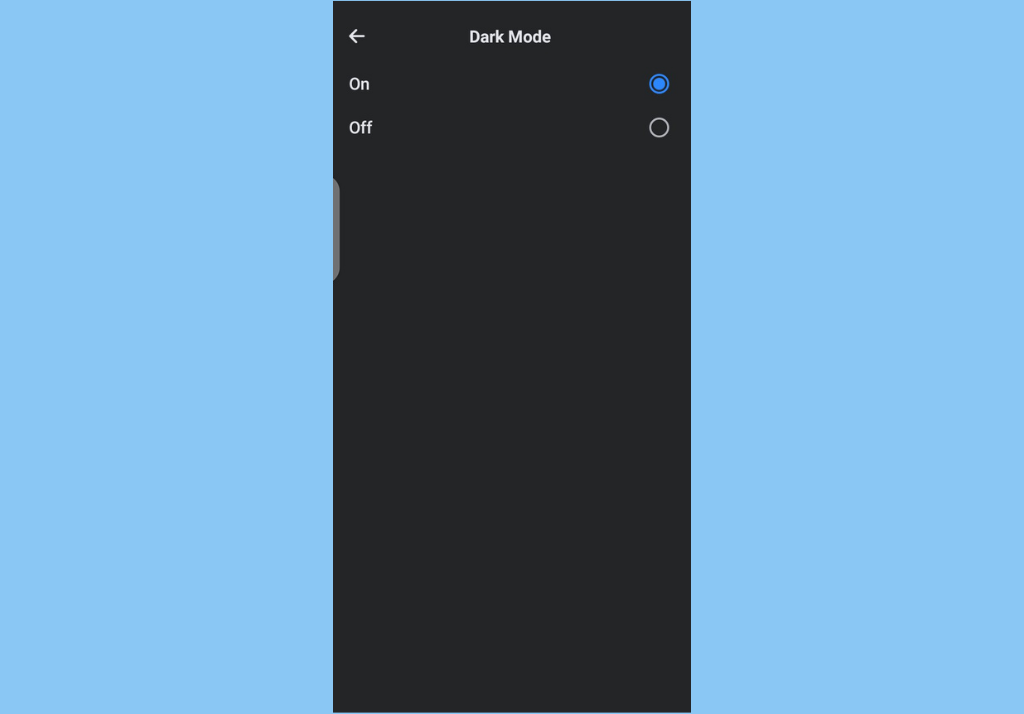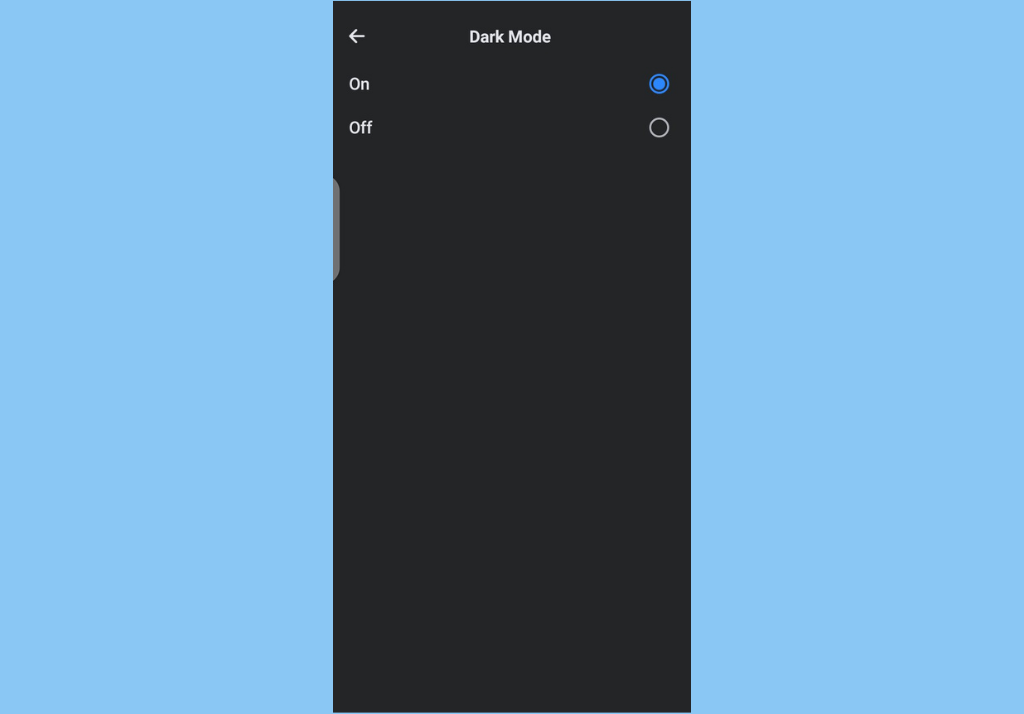After years of waiting, Facebook finally tested Dark Mode with beta users in 2020 and finally rolled out the feature to all Facebook users. Although some Facebook users (on Android) said they experienced glitches with the feature in 2021, where the feature was disabled on their own Facebook app, it has since been resolved and Facebook Dark Mode now works on Android, IOS, and on Desktop.
Here is How to Activate Facebook Dark Mode on Android/IOS:
Step 1: Log into your Facebook on your smartphone (Android or IOS). Step 2: Next, tap on the hamburger icon (the three horizontal lines) at the top-right corner of your screen. Step 3: Scroll down and tap on Settings & Privacy from the menu options and then tap on Settings. Step 4: Scroll down and select Dark Mode. Step 5: Finally, select the On button.
Dark Mode on Facebook Desktop
Step 1: To access Facebook dark mode for desktop, simply navigate to the Facebook website and click the menu button at the top right (a downward-pointing arrow). Step 2. Click on Display & Accessibility. Step 3: Click the On option under Dark Mode. In conclusion, if you’re a fan of Dark mode, check out how to activate Instagram Dark Mode, How to enable Dark Mode on Google search desktop, as well as how to put your iPhone in Dark Mode.