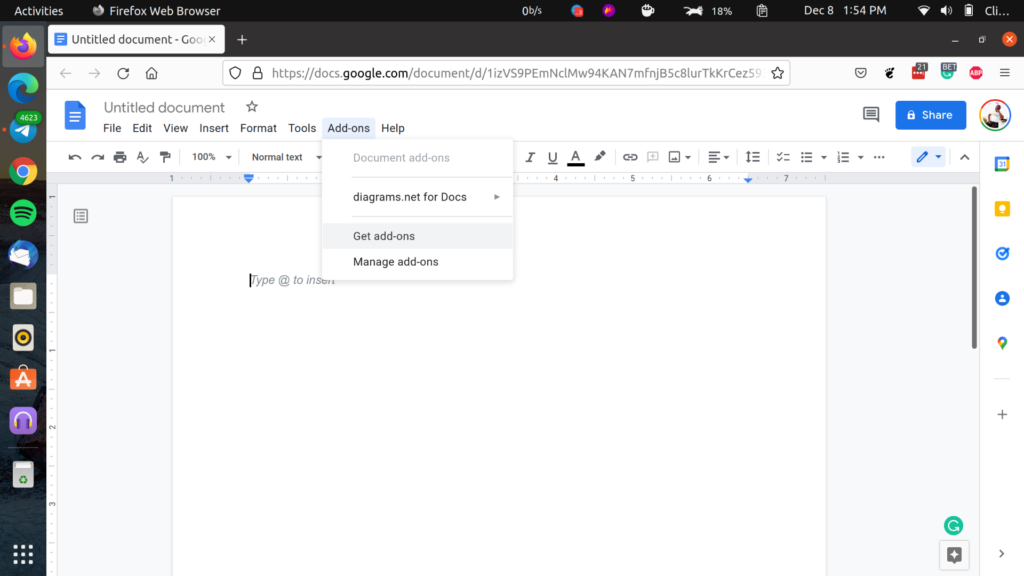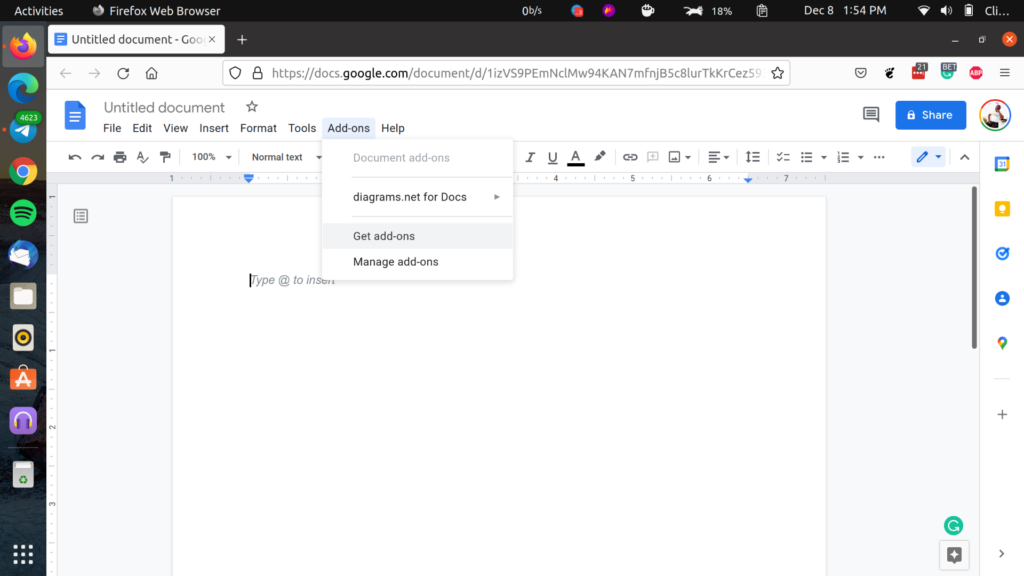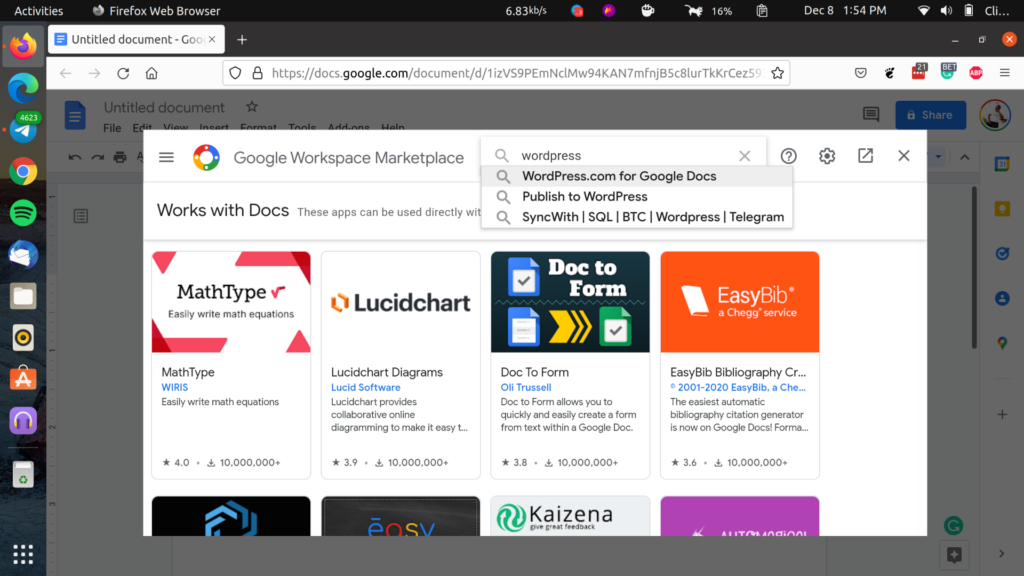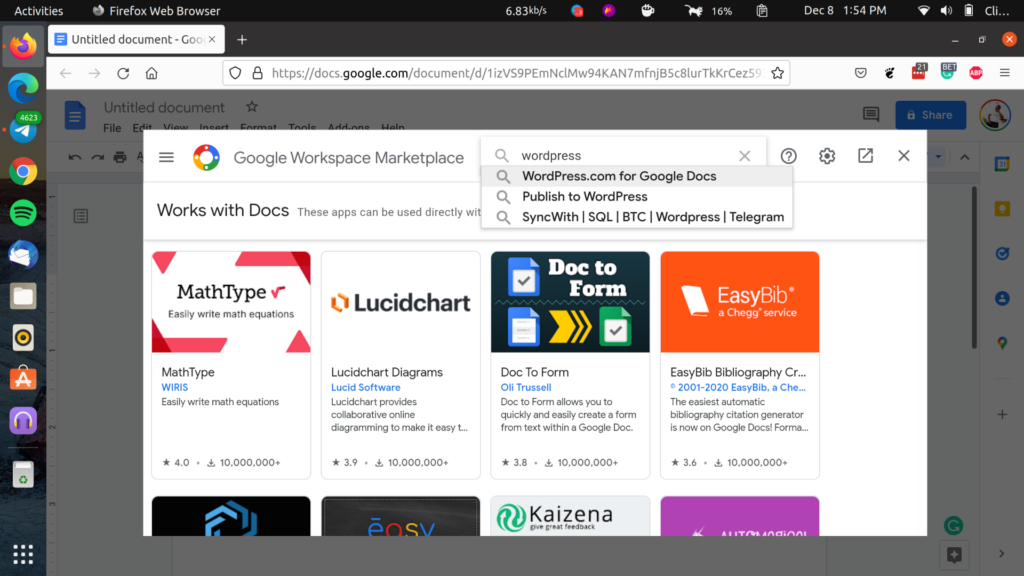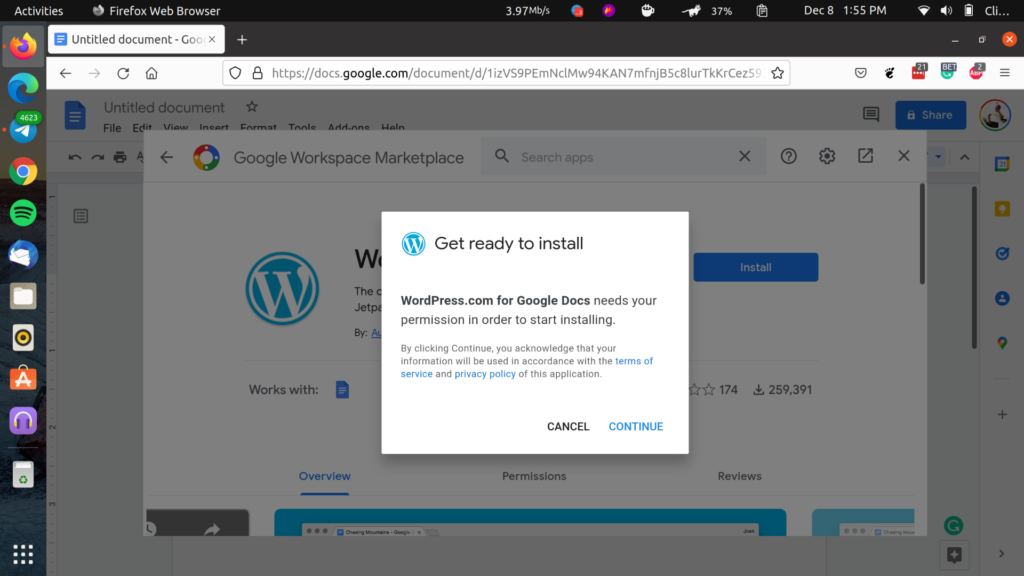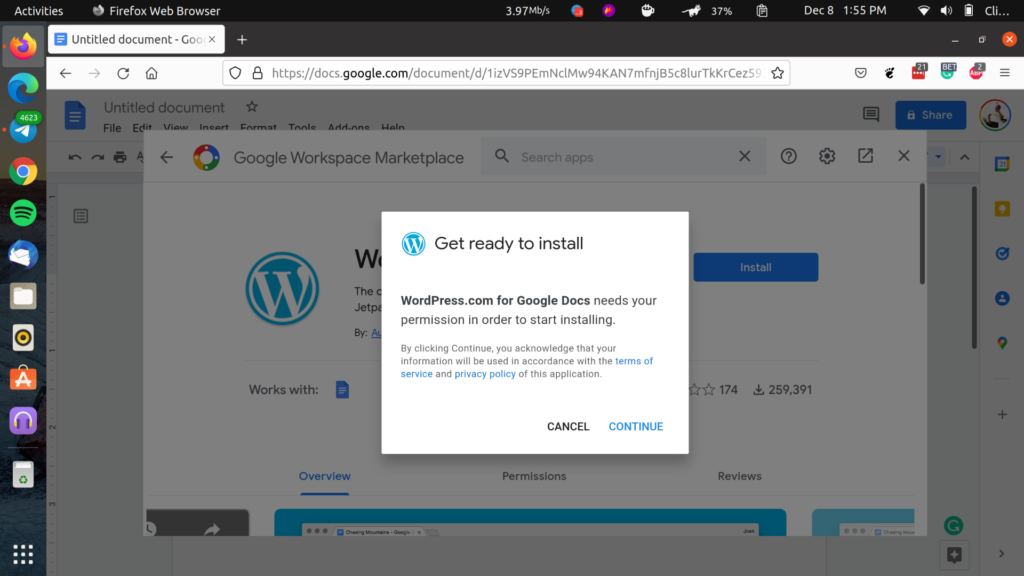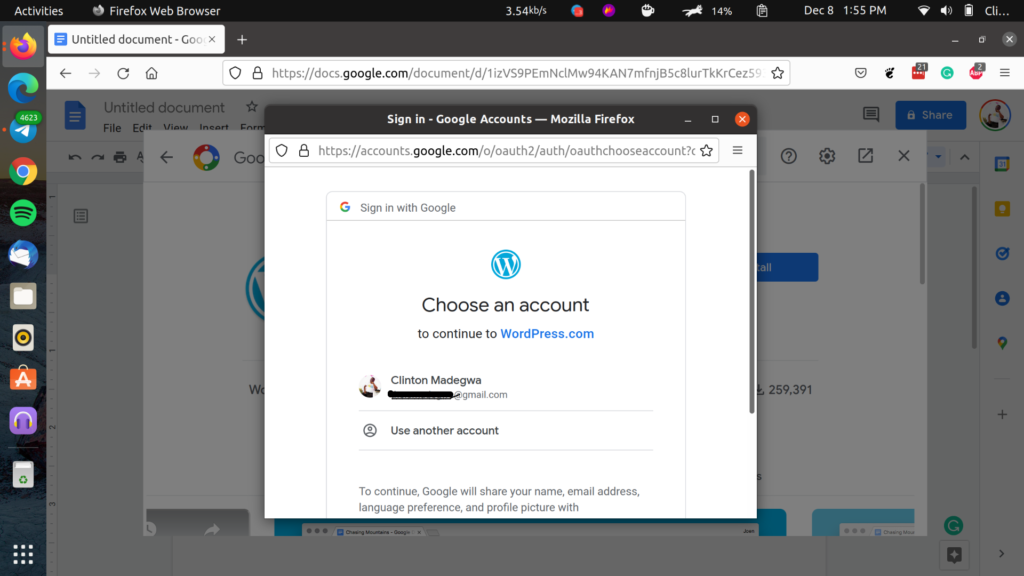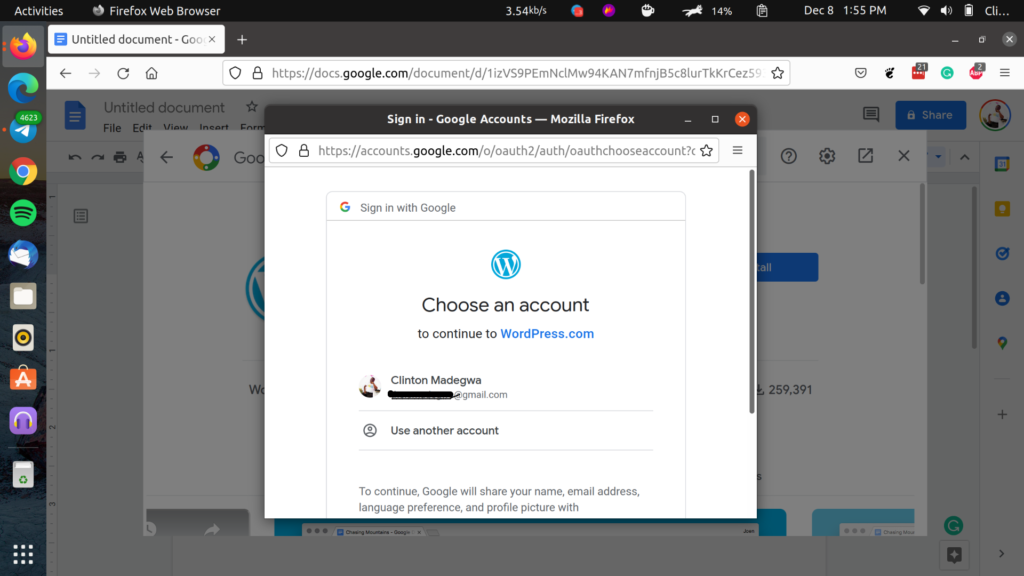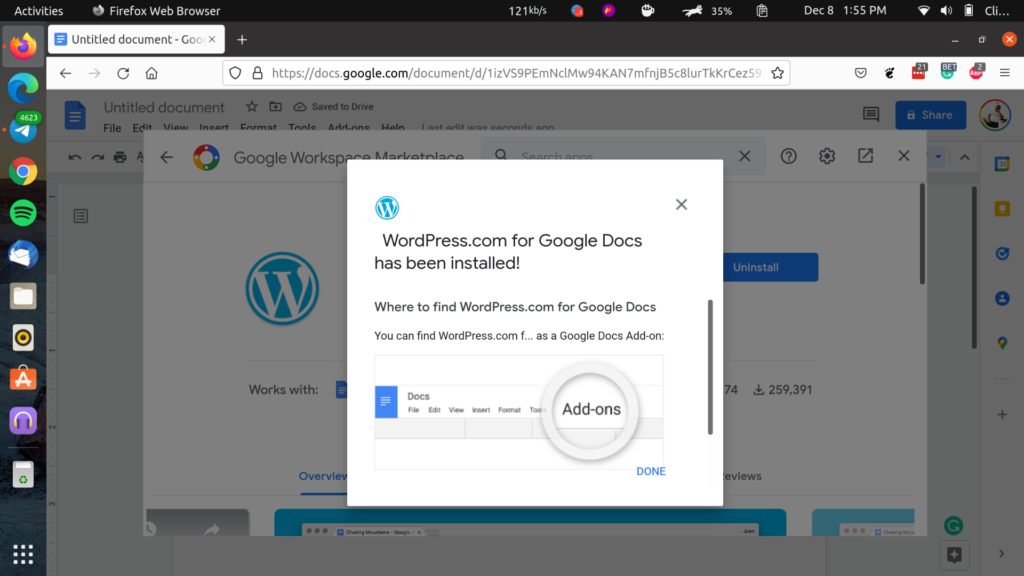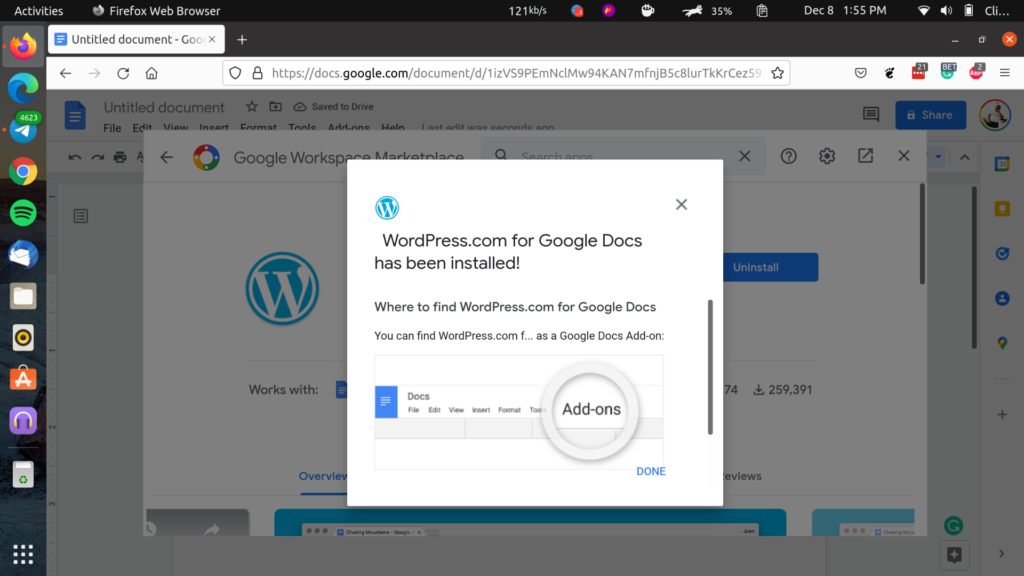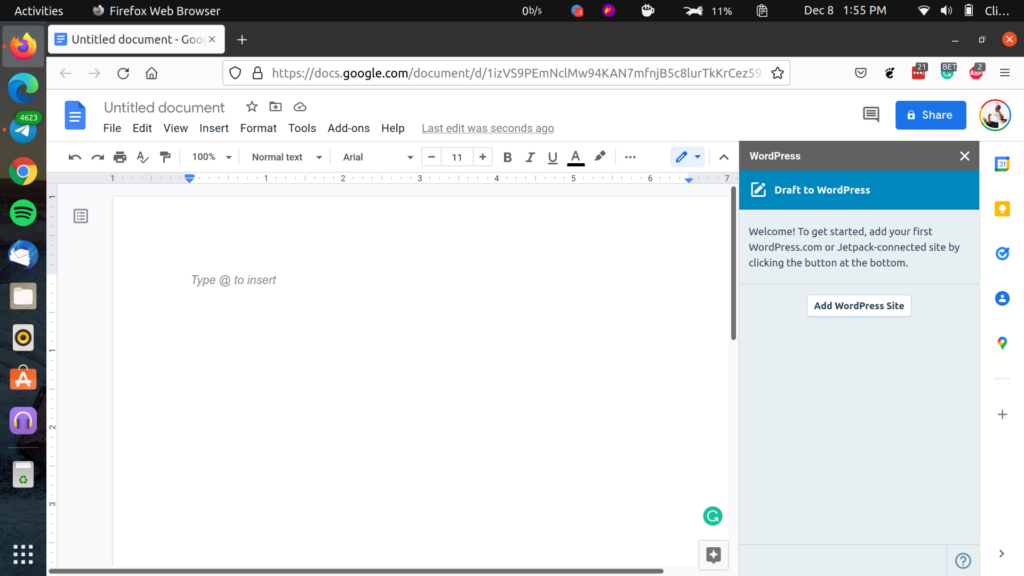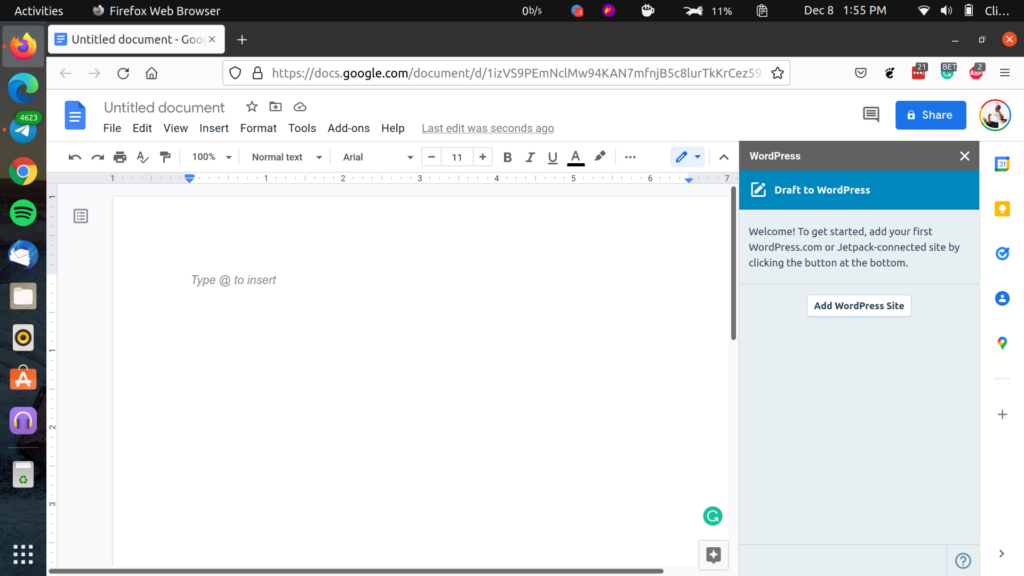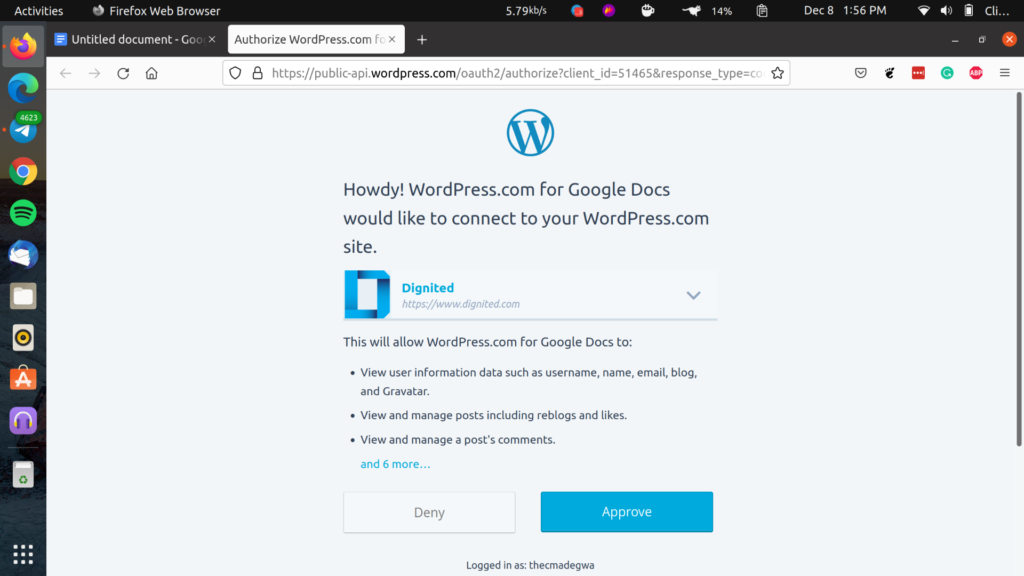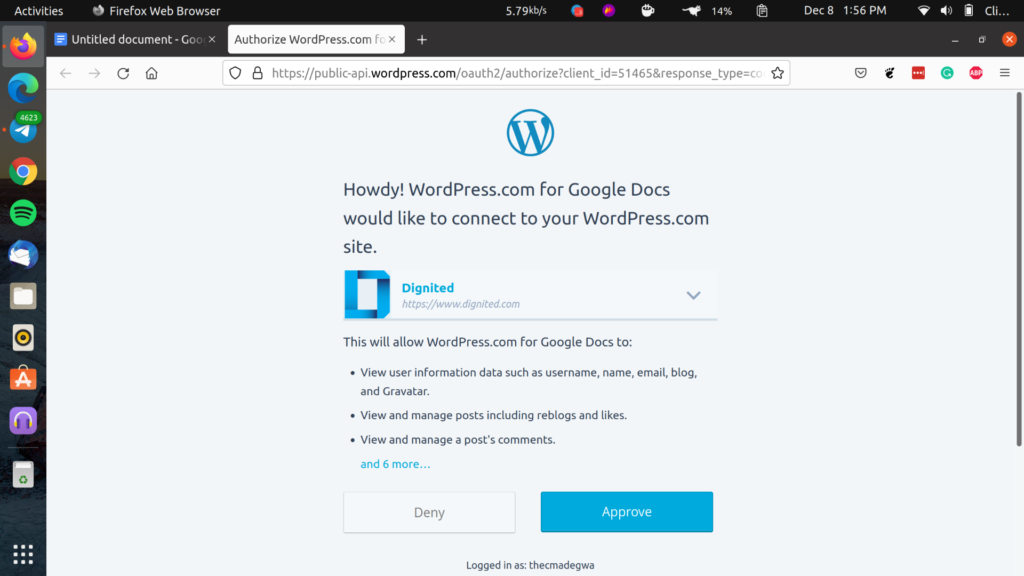Google Docs is a pretty robust platform today and in this connected age, more and more people find themselves using this Google-made office suite. For users who aren’t fans of the WordPress editor, there is a way to use Google Docs to create content and have it ported over to your Website and in this post, we shall be guiding you through this. A few pre-requisites, you need to have a Google Account to be able to access and use Google Docs. You’ll also need to have a WordPress-based website or blog. Now that’s out of the way, here’s how to do it.
How to add WordPress to your Google Docs
The way this is made possible is by using the Google Docs addons feature. First, go to Google Docs and open a new document to get to the editor. On the Google Docs editor, click on the Add-ons option in the Menu bar and select Get add-ons in the drop-down menu. You will then be brought to the Google Workplace Marketplace page. This is like a store that houses all the Google Docs plugins to aid in your workflow. Simply search for ‘WordPress‘ and click on the search result dubbed WordPress.com for Google Docs. You will then need to go through the login process for WordPress. This will go a lot easier if you have linked your WordPress account to your Google Account or if you signed up with Google. Select your Google Account if you have multiple accounts logged in on your browser and give WordPress access to your Google account. And that’s it! Should everything work as expected, you have successfully added WordPress to your Google Docs. The next process is as easy as clicking Add-ons on your Google Docs and selecting WordPress. Once you’re done with this, you are almost there and soon, you will be able to type and even publish posts on your WordPress site right from the Google Docs editor. Once you have your post typed and checked using Google Doc’s built-in checkers, simply click on the WordPress add-on, select the parameters you need like the category which will be pulled from WordPress, and hit Publish. One downside is that the third-party plugins on WordPress like your SEO tools aren’t accessible from Google Docs, and as such, you might still have to your wp-admin to edit these. This is still a lot easier than the Jetpack method that’s been available for a while.