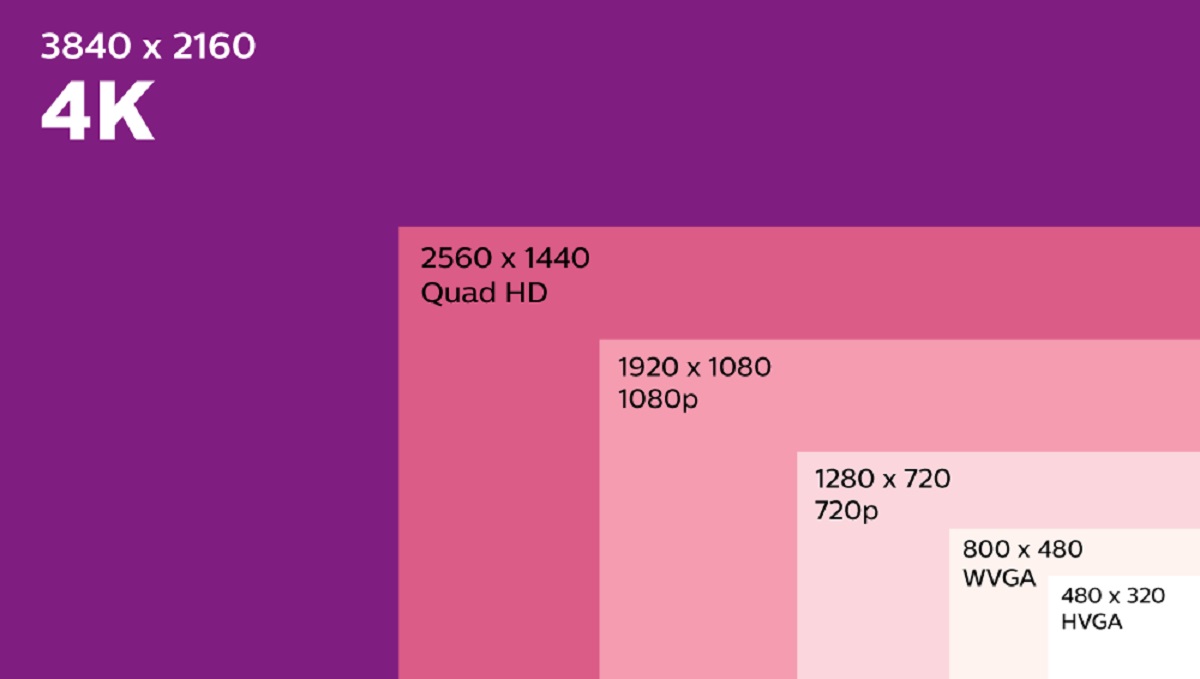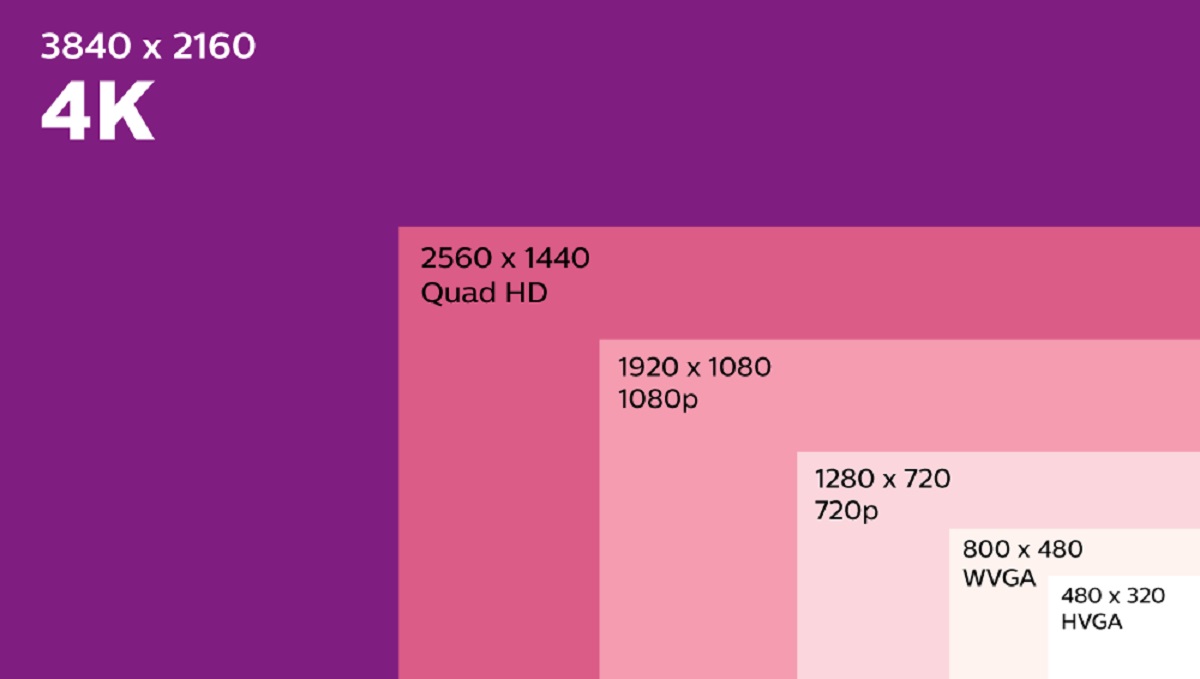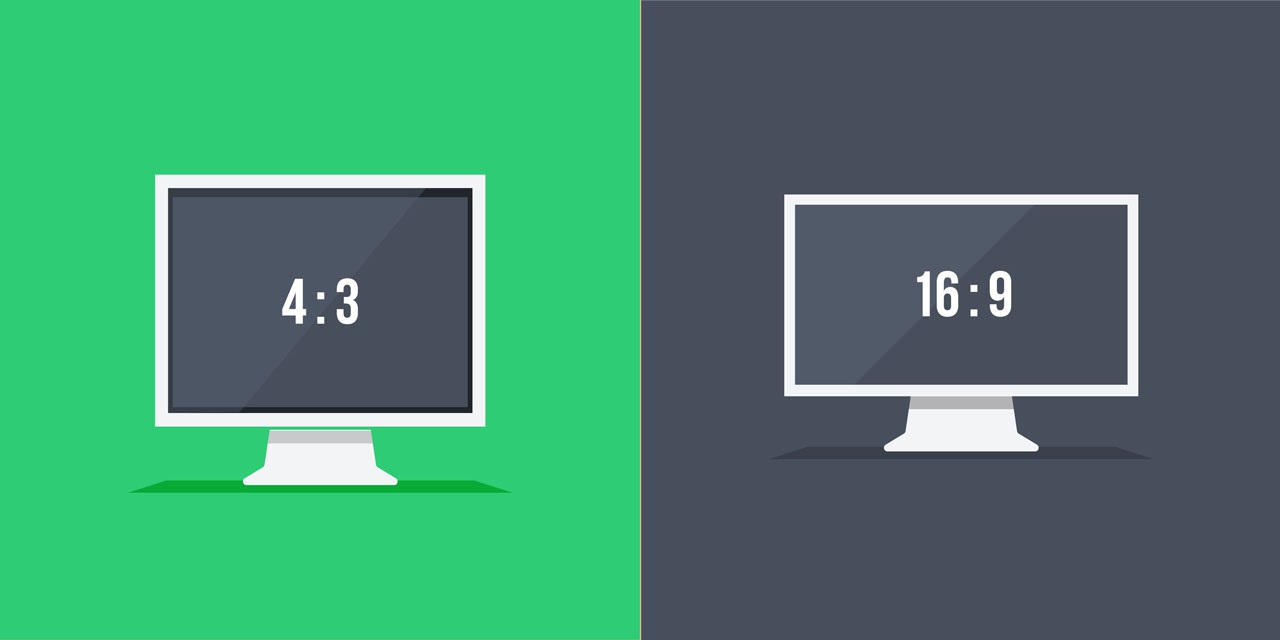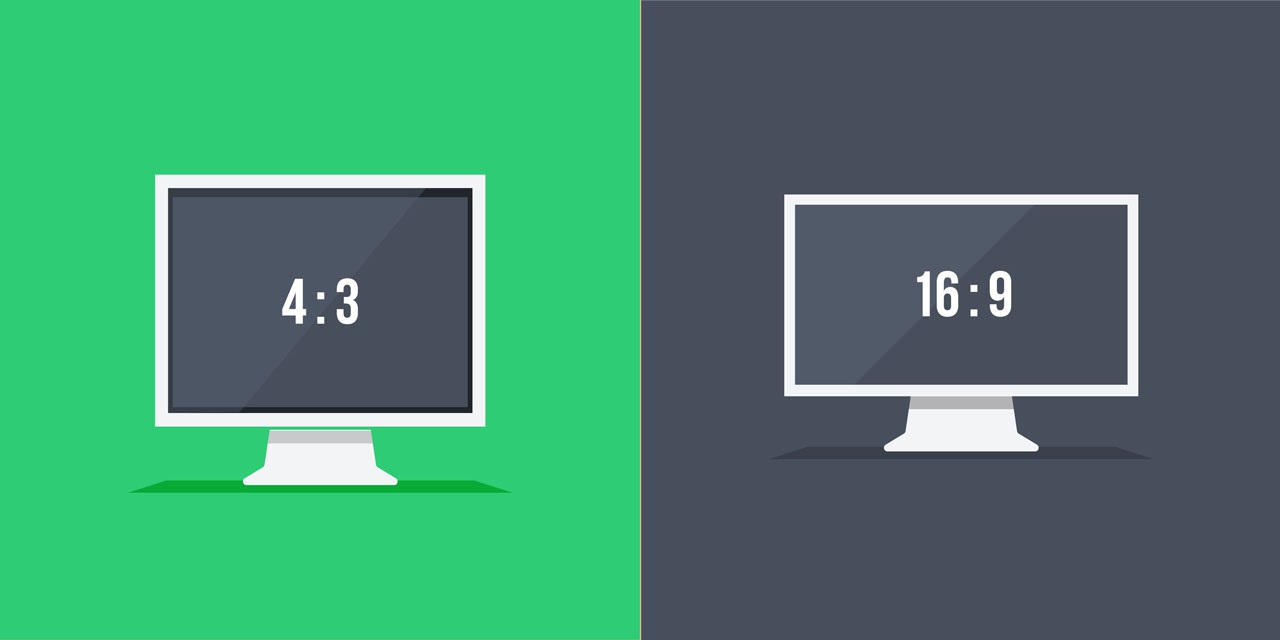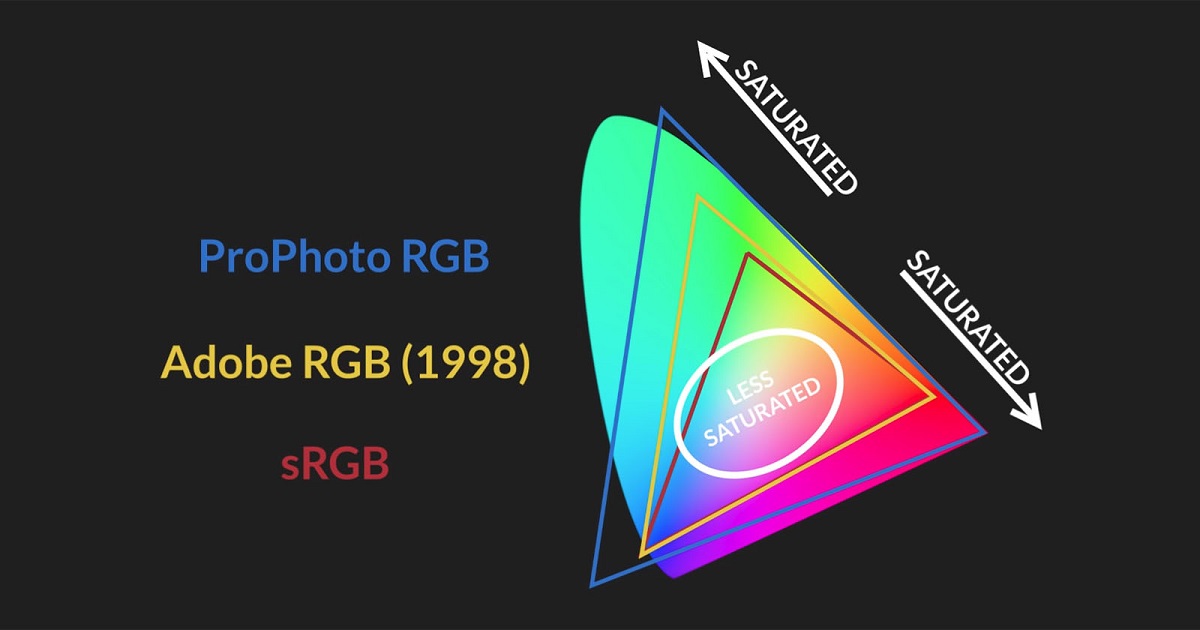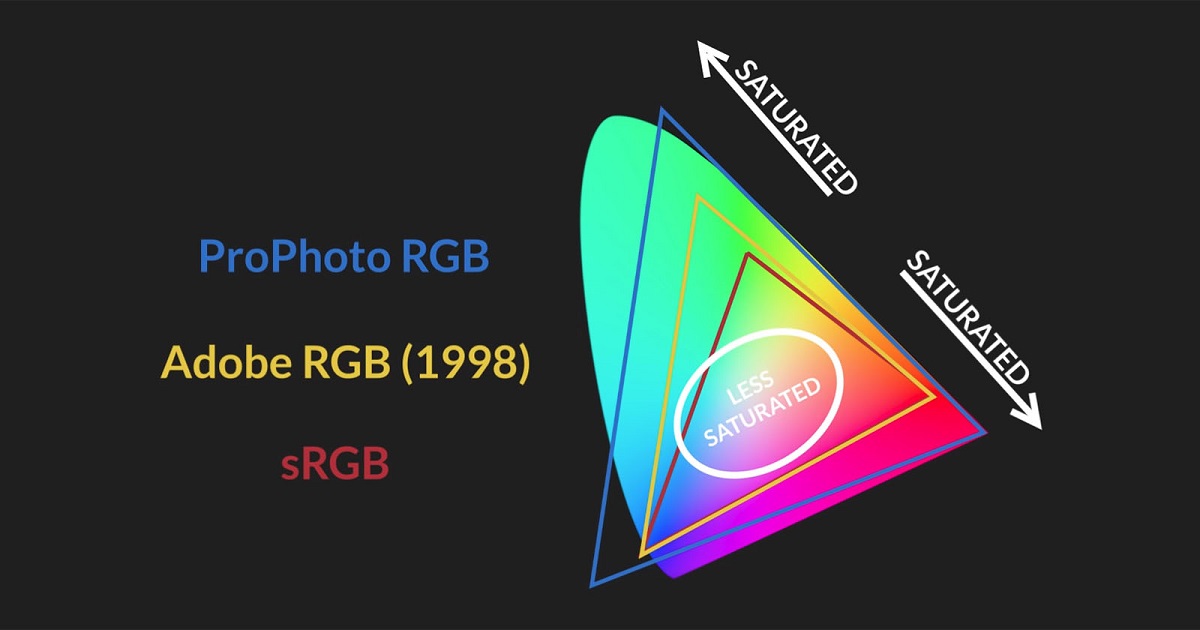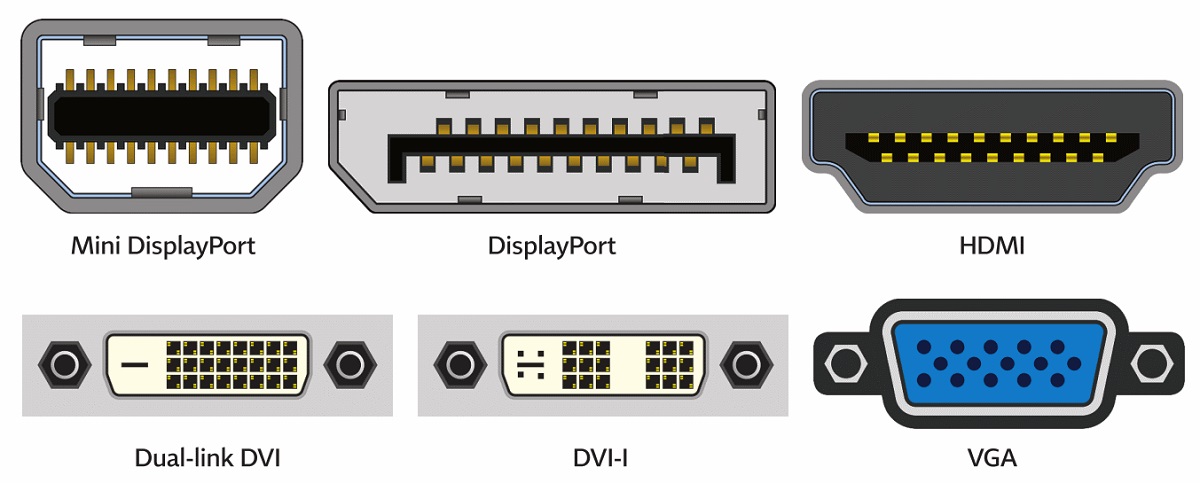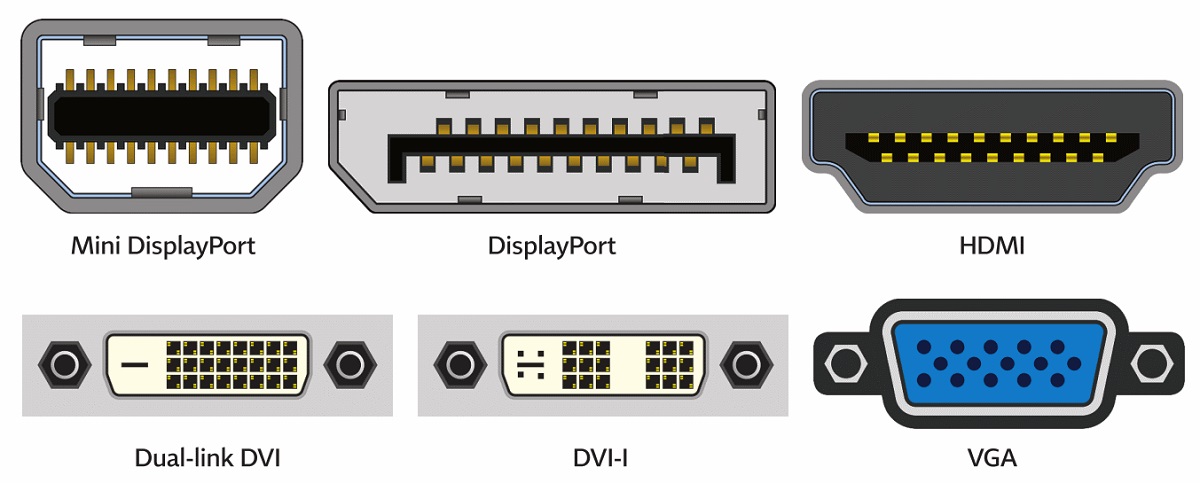Let’s get right into it.
1. Resolution
This is the number of horizontal pixels and vertical pixels on a screen. The higher the number, the sharper the image. Average PC monitors have a resolution of 1920 by 1080 pixels. This is known as 1080p or Full High Definition (FHD). Other larger PC monitors will have the same resolution but because the screen is bigger, the number of pixels is spread out over a larger area. This means the image will appear softer and fuzzier. The hack to this is to choose a higher resolution such as 2560 by 1440; Quad High Definition (QHD). Next up is 4K resolution, also referred to as Ultra High Definition (UHD). UHD monitors have a resolution of 3840 by 2160 pixels so the image is very sharp and more detailed. These are good for graphic designers or creative professionals. 4K PC monitors are more expensive than FHD or QHD monitors and are kind of an overkill for most users. Gaming at 4k requires a seriously powerful PC with a high-end graphics card.
2. Aspect Ratio
Most TVs and PC monitors have a 16:9 aspect ratio. Ultra-Wide monitors have a 21:9 aspect ratio. Super Ultra-Wide PC monitors take this a step further up to 32:9. Both Ultra wide and Super Ultra-Wide are great if you need extra screen space for multiple programs or a wider more immersive gaming experience. These wide screens tend to be curved to “wrap around you” making the corners of the screen not too far away from your eyes. Super Ultra Wides have the advantage of being equivalent to two FHD/QHD panels side by side with double the number of horizontal pixels. Super Ultra Wides are a natural replacement for existing 2 screen setups without that horrible bezel in the middle.
3. Screen Panel Type
This is important as it will determine how the image looks. There are four main types; Twisted Nematic (TN), Vertical Alignment (VA), In-Plane Switching (IPS), and Organic Light-Emitting Diodes (OLED). TN panels tend to be the most affordable at the expense of image quality. TN panels offer fast response time, minimal input lag and high refresh rates up to 240 Hz. On the downside, they have the poorest contrast, lowest color accuracy and not so good viewing angles. IPS panels are the next most popular after TN. They provide the best overall quality with improved brightness, contrast, more accurate colors, and far better viewing angles than TN panels. IPS PC monitors are good for photo and video professionals who need image accuracy and quality. However, they tend to be more expensive and have input lag. They also suffer from IPS glow where the backlight of the screen bleeds into the edges. VA panels are a good compromise between TN and IPS. They tend to have better colors, contrast and viewing angles than TN but not quite as good as IPS. They offer higher refresh rates, improved contrast and higher brightness than IPS. This is the reason most HDR monitors use VA panels. However, they suffer from color distortion and contrast loss when viewed from off-angle. OLED is a great technology with best contrast ratios, great response times and higher color accuracy. On the downside, OLED panels can suffer temporary or even permanent retention if pictures are left on for an extended period of time. Oh, you should know: OLED panels are very expensive.
4. Refresh Rate
We have already kind of touched on refresh rates but what does it actually mean? The refresh rate of a monitor is how many times the screen image is updated every second. The higher the number the smoother the onscreen motion looks. Refresh rates are measured in Hertz (Hz) and most monitors have a refresh rate of 60Hz.
5. Adaptive Sync
For the smoothest gaming experience, get a monitor that supports variable refresh rates or Adaptive Sync. This is a feature that eliminates whats known as screen tearing. Screen tearing is where part of the screen displays one frame and another part is slightly offset. This is particularly obvious at low refresh rates below 60fps and can be distracting. Adaptive Sync screens have the ability to synchronize the refresh rate to the exact number of frames coming from the graphics card. Which means cleaner smoother motion. These are of 3 main types; Nvidia’s G-sync, AMD’s Free-Sync and VESA’s Adaptive Sync.
6. Response Times and Input Lag
Response time is how quickly a pixel can change what it is displaying. This is measured in milliseconds. Higher response time results in motion blur. Twisted Nematic (TN) panels offer the fastest response times as low as 1 millisecond. In comparison IPS panels offer response times of about 5 milliseconds which is fine for most people. Input lag is the time between when the graphics card outputs an image signal and when it is actually displayed. Response time and input lag are measured as a combined value. Anything under 50 milliseconds combined is reasonable although under 11 milliseconds is ideal.
7. High Dynamic Range (HDR)
HDR-enabled PC monitors look awesome. They have a greater contrast range, between the brightest and the darkest parts of an image and a wider color range. Games and programs optimized for HDR will look impressive. The three HDR tiers with respect to the maximum levels of brightness are HDR 400, HDR 600 and HDR 1000. HDR 400 means the panel has 400 nits of brightness. Some panels are listed as HDR 10 which refers to the 10-bit color depth with varying degrees of brightness.
8. Color Accuracy
This can be measured against a range of color gamuts such as sRGB, Adobe RGB, and DCI-P3. The closer a monitor is to match 100% of that color gamut, the more color accurate it is. Color accuracy can be influenced by both type of panel and color depth; 6bit, 8bit or 10bit. Bit color depth indicates how many shades of color a monitor can display. You should avoid 6 bit. 8 bit is fine for almost everyone. The 10 bit is more suitable for if you are a professional color calibrator or photo editor.
9. Ports
A majority of new monitors use HDMI 2.0, DisplayPort 1.2 or 1.4, or USB Type-C as their main connector. In some cases, you will find Mini-HDMI and Mini-Display ports. Some Type-C ports are Thunderbolt 3 enabled which is a higher bandwidth technology and you can output to multiple high-resolution displays Read More: How to choose between HDMI, VGA, DVI, Thunderbolt and DisplayPort(DP) video displays Congratulations, with this basic information, you now know about PC monitors than the average Joe would. Feel free to call yourself a PC Monitor Guru, if you want😉