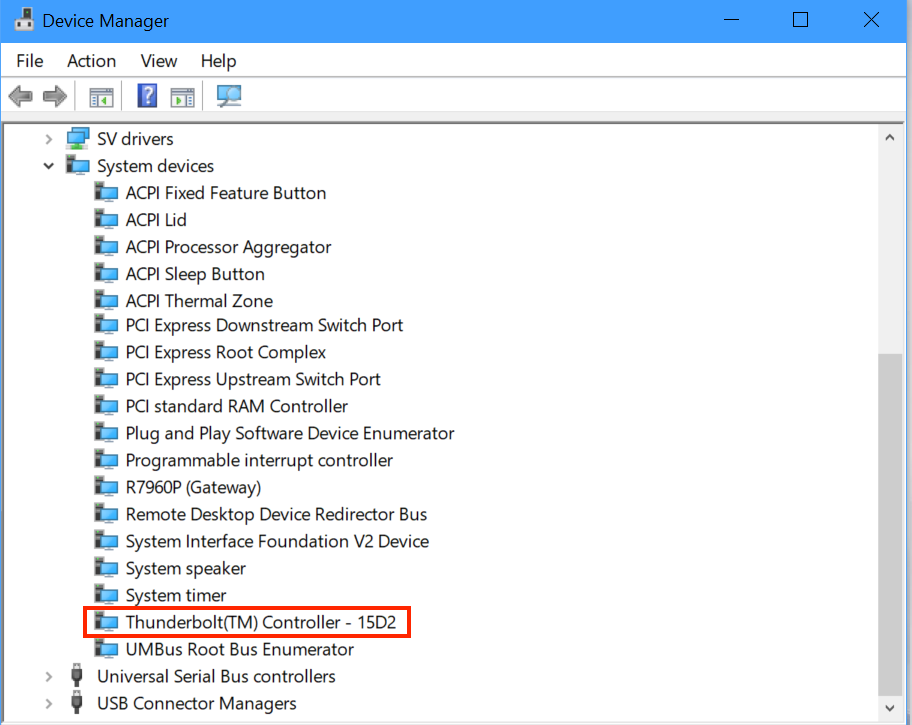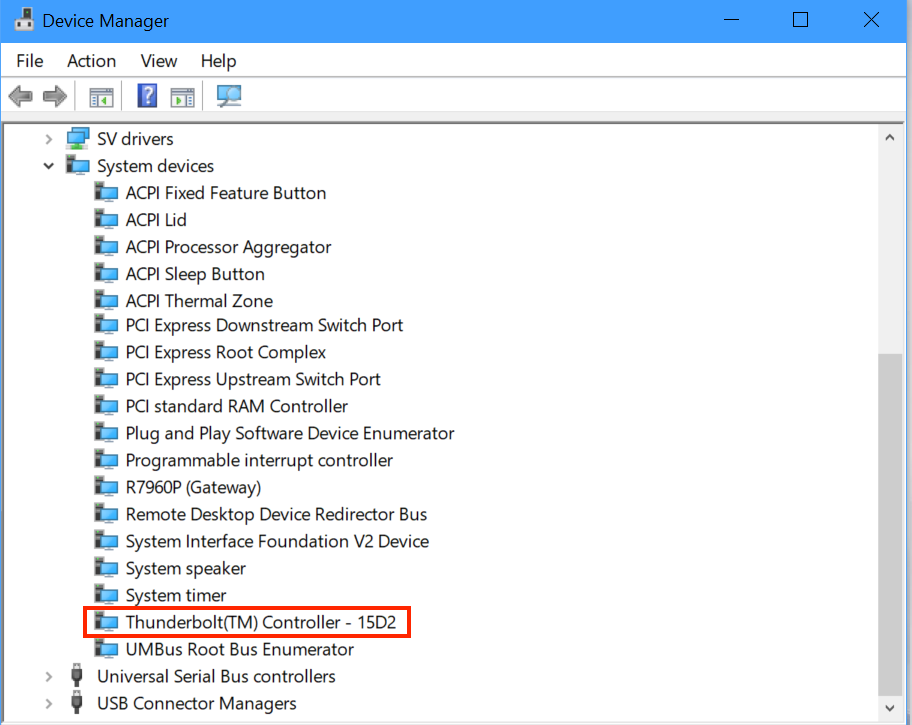Thunderbolt 3 and USB4 both feature the USB-C connector, but that ain’t saying much though, is it? USB-C is simply a USB connector specification and can be anything really, from the old-school USB 2.0 to the latest USB4. We won’t regurgitate what we have already covered in depth. But if you wish to know about about Thunderbolt, we have a trove of information you might find useful curated below; Read more:
USB 4 vs Thunderbolt 3: What’s the differenceThunderbolt 3 vs Thunderbolt 4: Here Are The Key DifferencesThunderbolt 3 vs USB Type-C: What are the key differencesUSB 3.0, 3.1, 3.2, 4.0 and Thunderbolt specs and feature comparison
Thunderbolt label
Since Thunderbolt transitioned to USB-C, a surefire way of knowing whether your laptop supports the technology is to check your USB-C ports on your laptop. Most times than not, a Thunderbolt 3 port will be distinguished by a lightning bolt icon next to the USB-C port. That’s not to say that all laptops will use the Thunderbolt icon. Many don’t. If your laptop doesn’t have the Thunderbolt icon but you’d like to keep checking, there’s another way to find out.
Via Device Manager
The device manager is another place to go to check whether your laptop supports thunderbolt 3 or USB4. Unless Thunderbolt 3 has been disabled in BIOS, you can always see the hardware on your motherboard via Device Manager. There are two easy ways to access the Device Manager; one is to enter Windows Key + X and then tapping on Device Manager. You can also just type Device Manager in the search box. If Thunderbolt 3 or USB4 is indeed supported, you should be able to see the device under system devices. If you don’t see it, it’s either not there at all, or has been disabled from BIOS for some reason. Depending on the brand of PC you have, pressing the functions keys (between F2 and F12), the ESC or DEL keys at start up will take you to BIOS.
Laptop specs
Laptop specifications that you find on official websites can give you a quick overview of the capabilities of your laptop. Support for Thunderbolt 3 or Thunderbolt 4 is a selling point and for that reason, no OEM is going to hide such a feature. If I wanted to know whether my laptop supports Thunderbolt 3 or USB4, that’s the first place I’d start. We dug through the official websites for Dell, HP, Acer and other laptop manufacturers and the story was all the same. If you wish to know what specs your PC has, that’s a place to start.