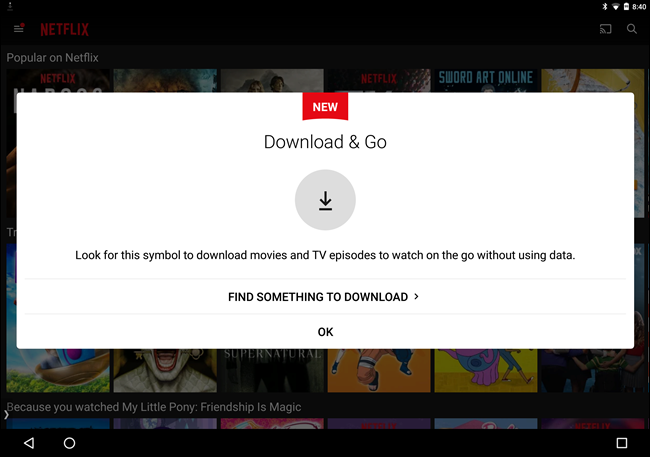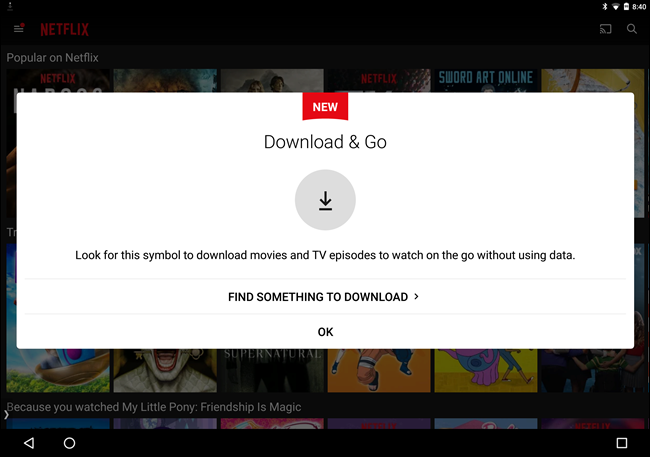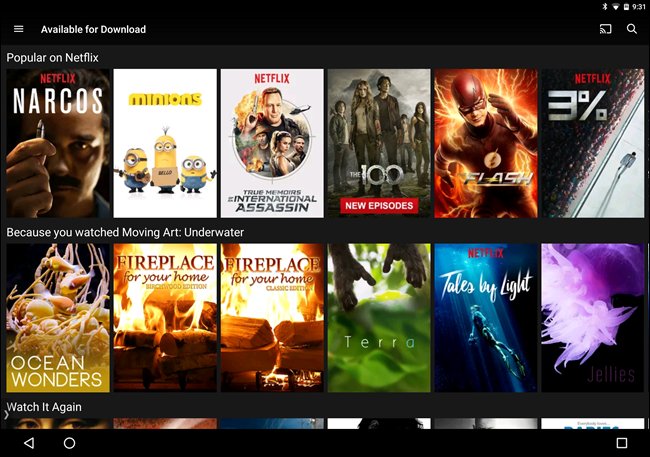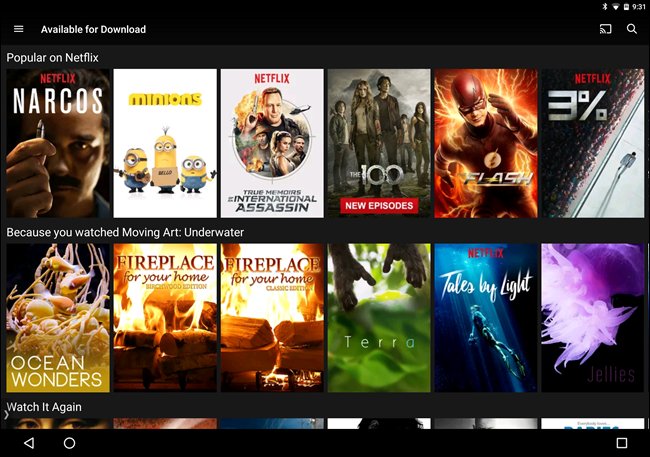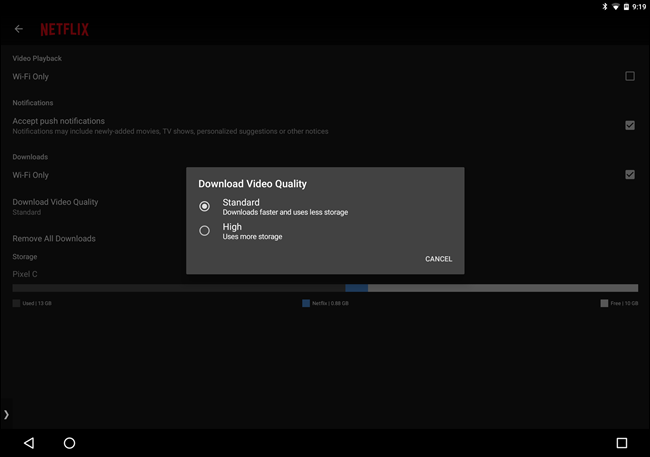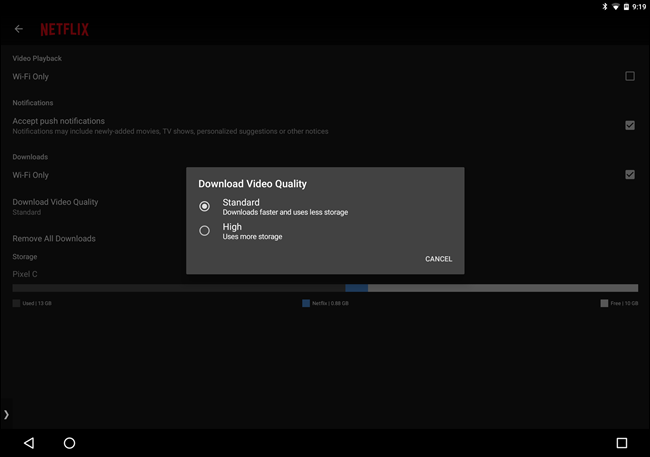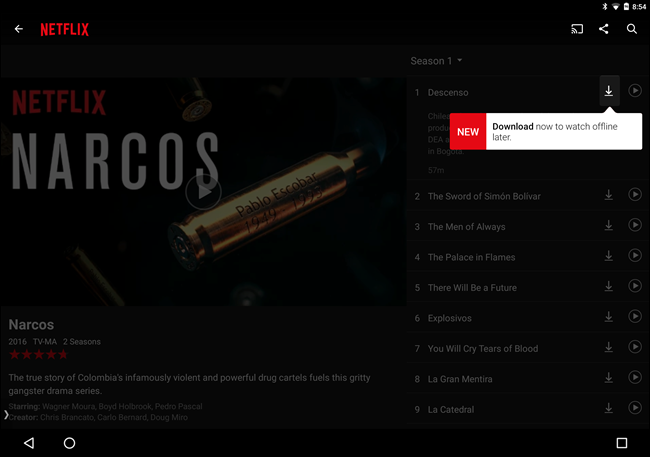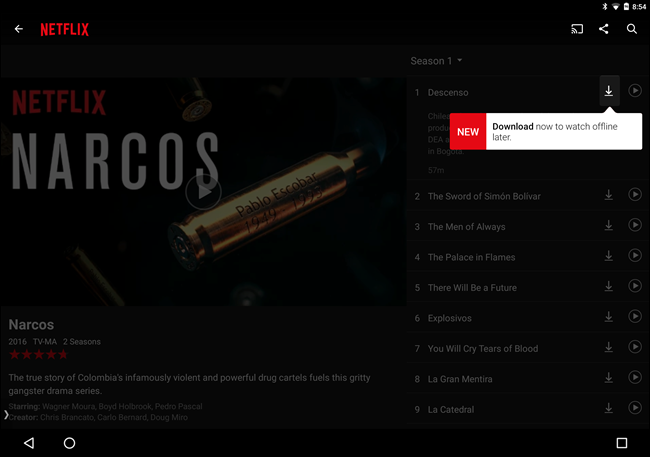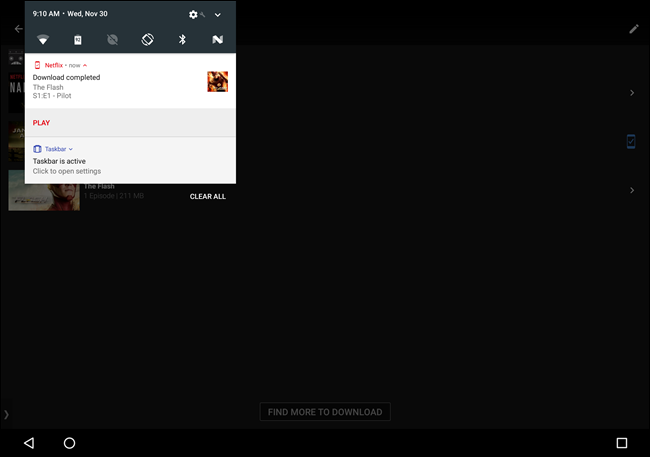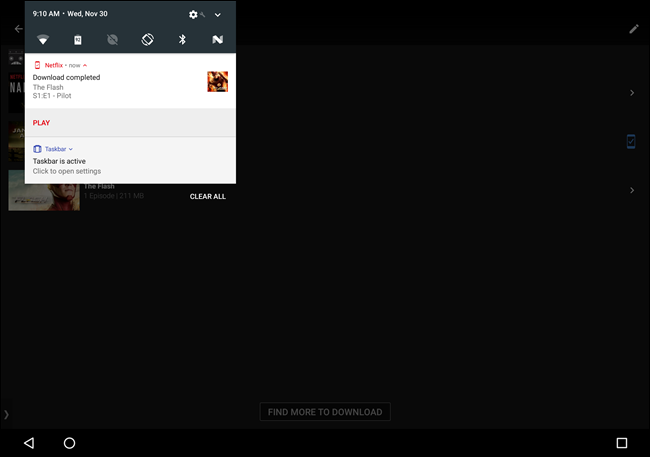Currently, downloading videos is only available for smartphones running Android and iOS but hopefully it soon will support desktops as well. Another thing to note, you won’t be able to download everything on Netflix. On a plus side, you can download most of Netflix original shows and that’s quite the catalogue. You can download videos in HD quality, if you have the data to burn, and the storage space. The more conservative users have the option to get Standard quality, good enough to watch while saving on data. Let us for a moment pretend this doesn’t mean we are going to be downloading our series and movies using workplace Wi-Fi so we got stuff to watch in the evenings, but yeah, what’s what we mean. The option to download the videos will be a game changer in countries where internet isn’t always present wherever people go.
How to download Netflix videos for Offline viewing
The first thing to do is make sure you have the latest version of the Netflix app. The rollout is ongoing and as such, some people might not see the update for a while, but not to worry. It will come. Those who have successfully updated their app will see a Netflix notification covering most of the screen as to the new changes. You can go ahead and click ‘Find somethign to download’ or you navigate away from that to see the full library with the content that is ‘Available to download.’ By default, in the settings, ‘download over Wi-Fi’ which is recommended is turned on, but if you choose to use your data connection, that’s also well and good. Like we said earlier, you can download ‘high’ quality which we assume means 1080p (aka HD quality) or the ‘Standard’ size, 720p. The data will save you some data in the process as it’s smaller in size than HD. Downloading content is as easy as pie. As you are scrolling through the video library, you will see the download icon on your right, next to play. Once you click download, you can open another app and do whatever. The usual smartphone notifications will help you monitor the progress of your downloads. To find your downloaded videos, you only need to tab on the hamburger menu which shows you the list of Netflix videos as well as your offline videos. And just like that, you’re done! Featured Image:huffingtonpost.com Slideshow credit: http://www.howtogeek.com