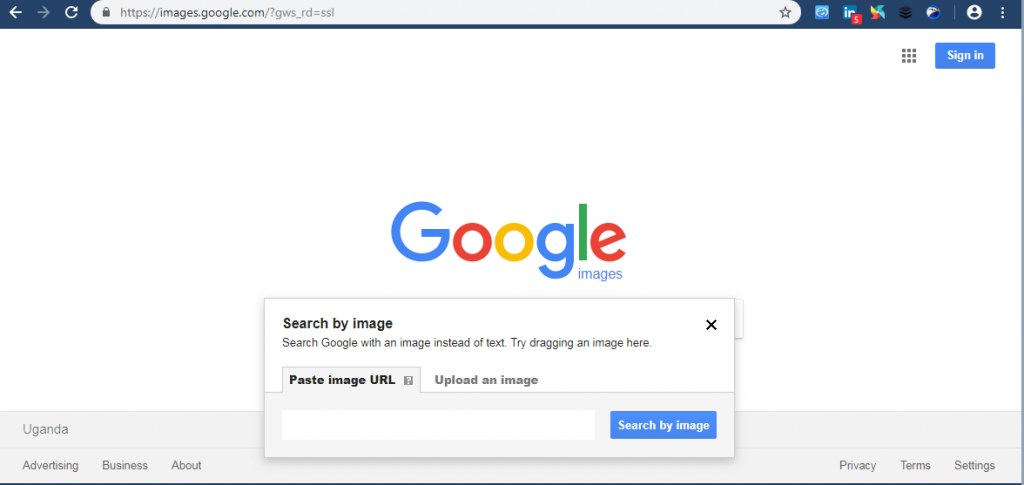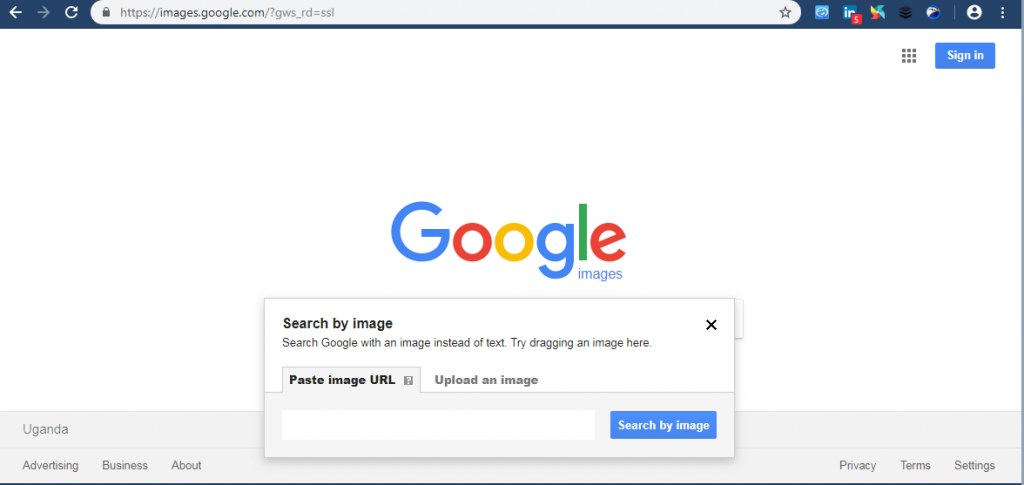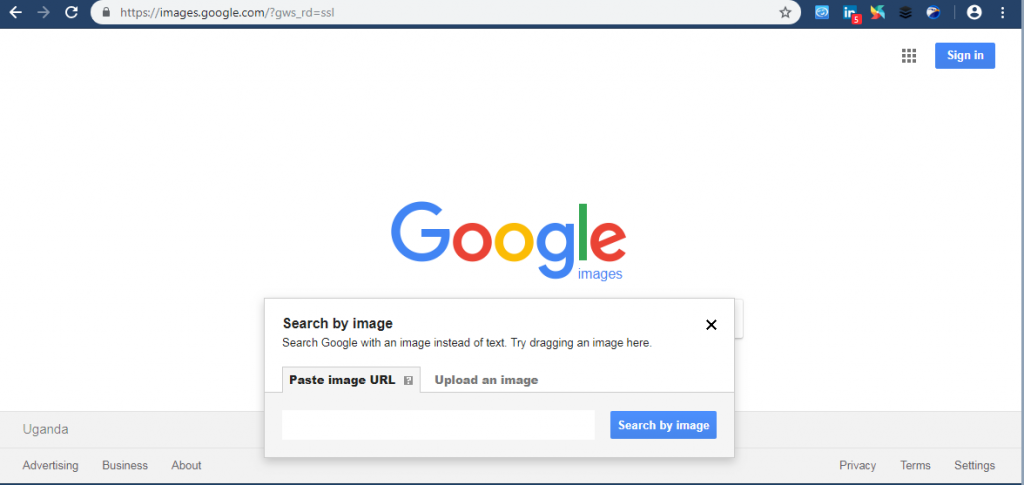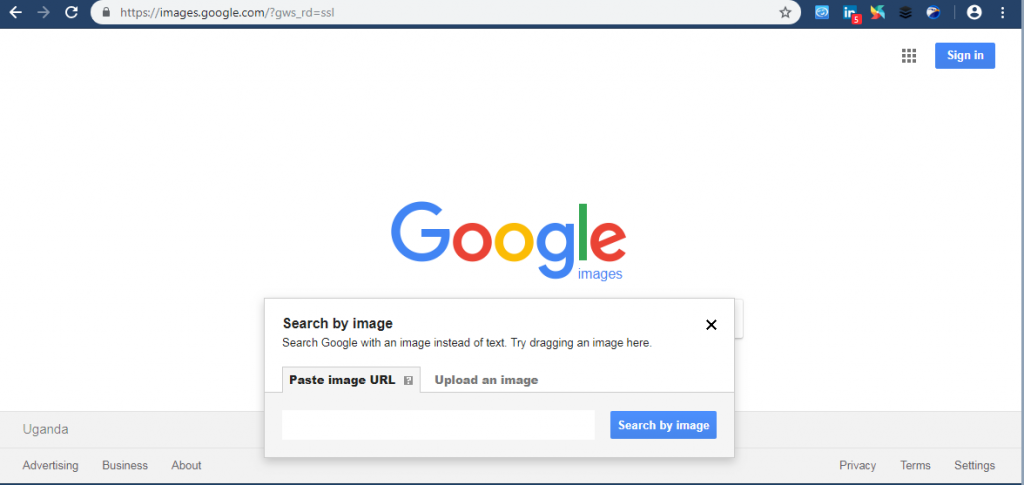What is Reverse image search
Reverse image search is a content-based image retrieval query technique that involves providing the CBIR (Content-based image retrieval) system with a sample image that it will then base its search upon; in terms of information retrieval, the sample image is what formulates a search query. Reverse image search can be used to: locate the source of an image, find higher resolution versions, discover web pages where the image appears, track down the content creator, get information about the image in question among others.
How does it work
When you search using an image, your search results may include: Similar images, Sites that include the image and Other sizes of the image you searched for. Google accomplishes this by analyzing the submitted picture and constructing a mathematical model of it using advanced algorithms. It is then compared with billions of other images in Google’s databases before returning matching and similar results. Google also makes use of metadata about the image such as description. You can do a Reverse image search using your computer on these computer browsers:
Chrome 5+ Internet Explorer 9+ Safari 5+ Firefox 4+
How to perform a reverse image search
Upload an image: On images.google.com or any Images results page, click Search by image Search by image. Click Upload an image. Click Choose file. Select the image from your computer.
Drag & drop an image into the search box: Visit images.google.com. On your computer, click the image you want to search for. While holding down the mouse, drag the image into the search box. Search using an image URL: On any website, right-click an image and select Copy image address or Copy image location. On images.google.com or any Images results page, click Search by image Search by image. Click Paste image URL. Paste the URL you copied into the box. Click Search by image. Right-click an image on a site: Right-click any image you see on a website or in search results. Click Search Google for image. A new tab will open with your results. On Firefox; Download the Search by Image extension. Right-click any image you see on a website or in search results. Click Search Image on Google. A new tab will open with your results.
Scan text, shop and discover new places with Google lens Here’s how to access Google search hidden tools
Reverse image search using your mobile device.
You can search Google to find images that are similar to ones you see in search results. This is available on the Chrome app. Use the Chrome app to do a search. Tap the image you want to search with to open a larger version of the image. Touch and hold the image. In the box that appears, tap Search Google for this image.
Using apps to perform a reverse image search
There are lots of apps that will allow you to perform a reverse image search in Android and iOS. These can spare you from having to open your browser every time you want to look up a picture. Such applications include; Reverse, Search By Image, Image search among others. These apps offer Features such as: • Search by image by clicking Gallery button in the app • Search by image using camera • Search more about related information on Google and other search engines. • Share image to Facebook, Twitter, and other social media platforms. • Easy image editor before search • Save screenshot to album • Share screenshot • Safe Search filter option in settings ・Setting as Wallpaper ・Search history ・Scale display of the image ・Browse List of downloaded images ・Search Filters in form of Content Type, Color, Size, Time among others. If you have an image and want to know its origin, or any detailed information about it, reverse image search is a great asset for you. Have you tried it before? Share with us your experiences.