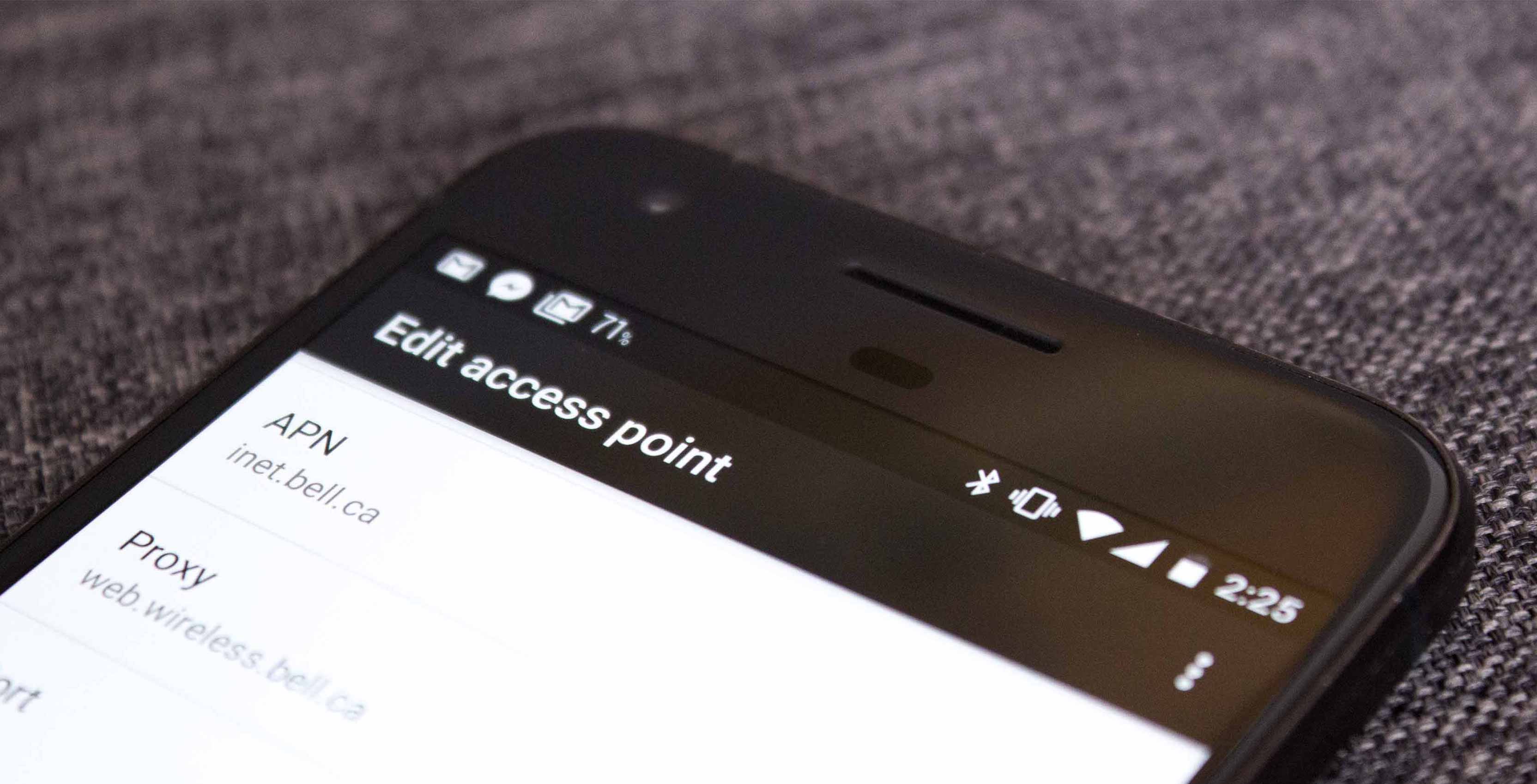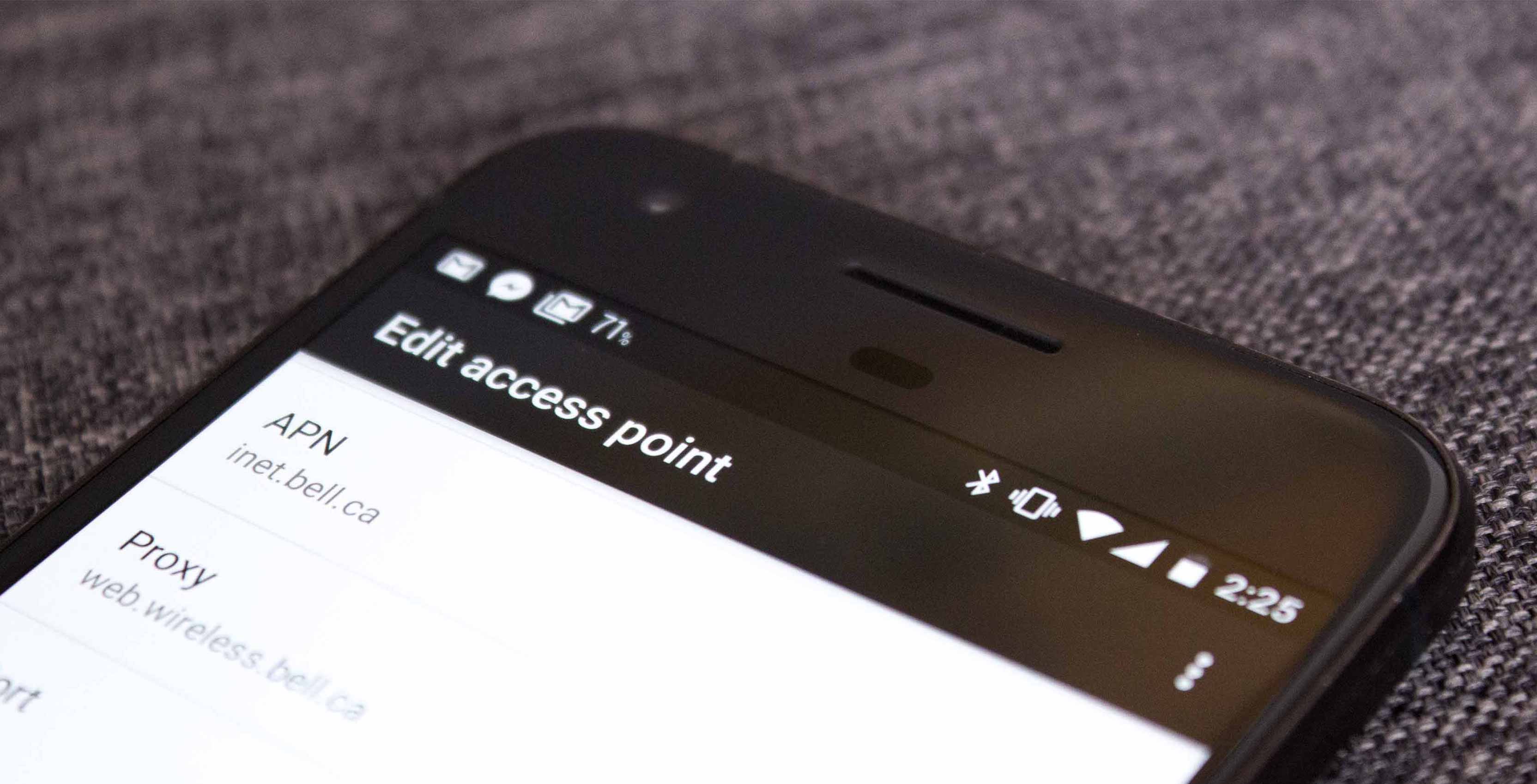If properly configured, your carrier reads your APN settings, ensure everything checks out, determines your IP address and a couple of other things on the back-end before connecting you to the internet to surf the web seamlessly. On the other hand, should you have problem connecting to internet, you might want to check if your APN is properly configured. While your carrier is responsible for connecting you to the internet, you also have to ensure that everything is in place and (APN is) properly set up to foster smooth connection.
How to Configure an APN
Commonly, when you purchase a new smartphone, the device or the SIM card carries your network provider’s default APN settings, which means you don’t have to manually configure it; your phone automatically detects, reads, and configure it. However, there are certain circumstances that may require you to configure your APN from scratch or modify them from the default. Such reasons may include:
- Internet connectivity isn’t working and you don’t know why.
- Change of network carrier
- Location: you are outside your network provider’s region and want to avoid roaming charges.
- Switching an unlocked phone to a new service provider etc. To set up your mobile cellular network, some network providers might even require you to manually enter your APN settings. Depending on the type of device you use, the steps to configure your APN are listed below. But first, you’ll need to obtain correct APN parameters from your network provider. These parameters, you can find on the official website of your carrier or by contacting your network’s customer support. thing you’ll need to do is find the right APN settings for the network you want to use. You’ll be able to find these at the support pages at the carrier website For Android
NOTE: the above settings may vary depending on the type of smartphone you use or the version of your Android Operating system For iPhones and iPads Alternatively, Settings > Mobile Data > Mobile Data Options > Mobile Data Network. To return to your default APN settings on your iPhone, Navigate to Settings » Cellular » Cellular Data Network » Reset Settings For Windows For MiFi Go to ‘Settings‘ Proceed to ‘Mobile Network‘ Click ‘Access Point Names‘ On any of the above devices, once you modify and activate a new APN, internet connectivity will be paused as the phone switches to the new APN. This takes less than (or about) a minute and you should be back online in no time. Should the new settings not connect to the internet still, troubleshoot by restarting your phone. Otherwise, contact your carrier network’s support center.