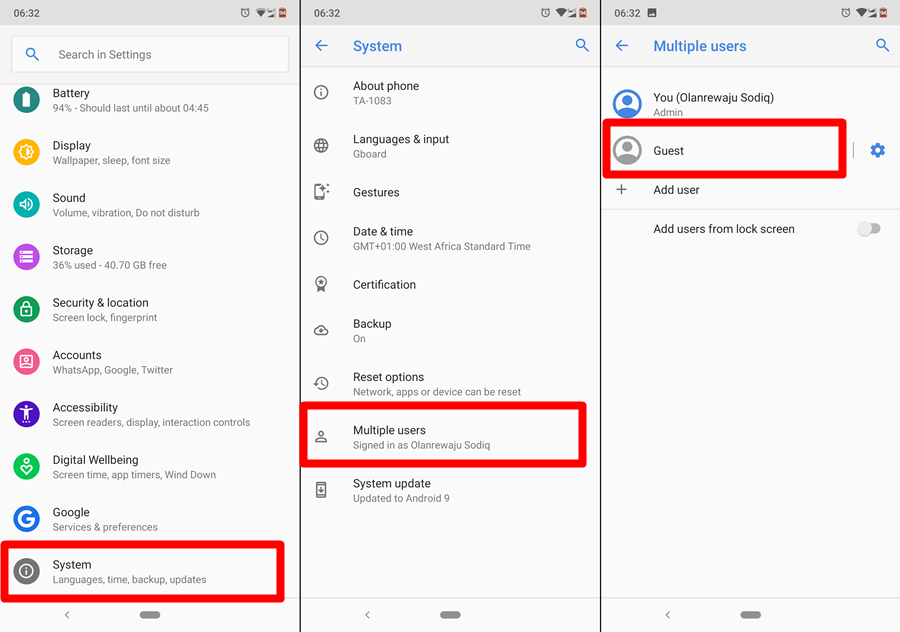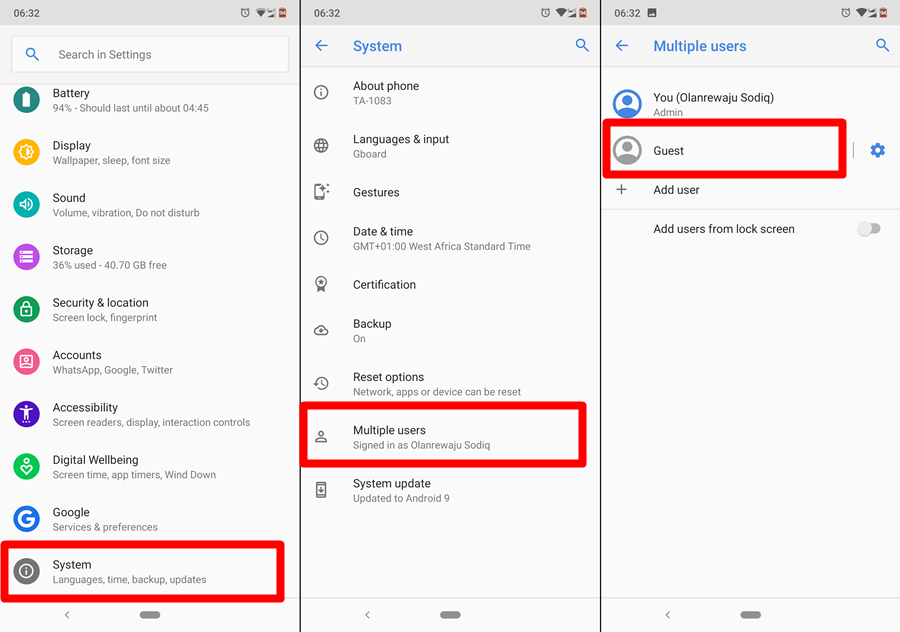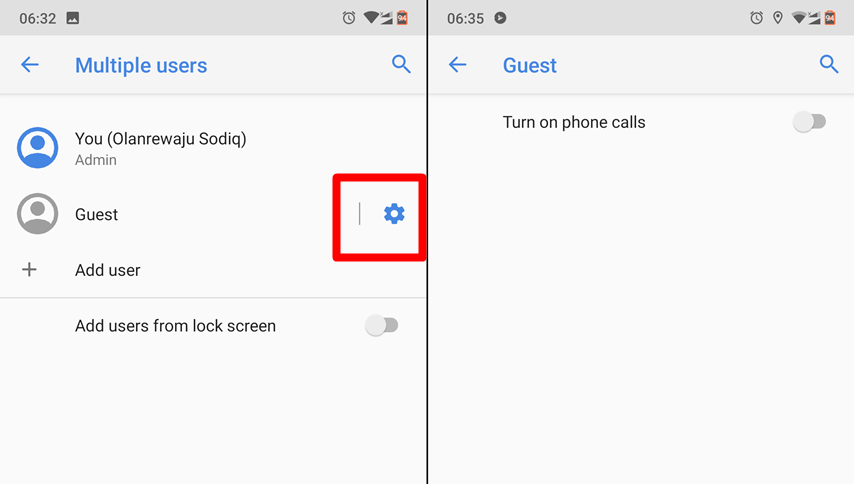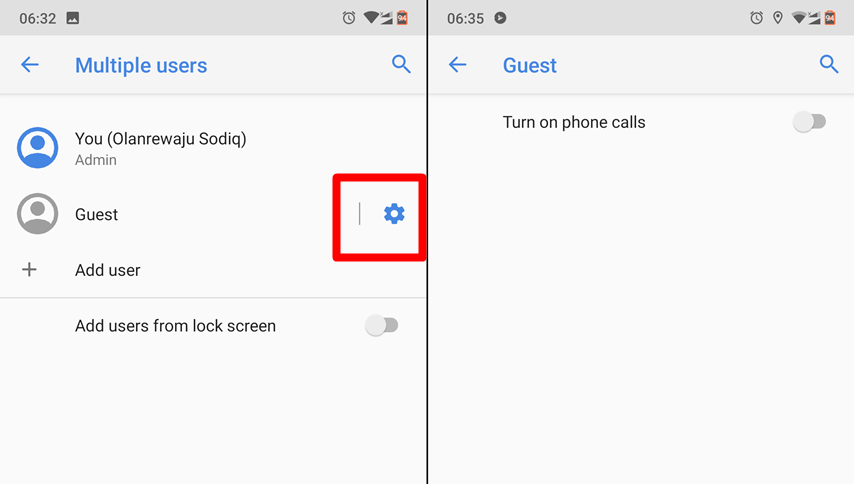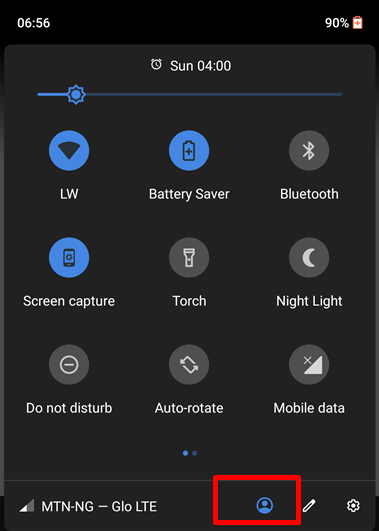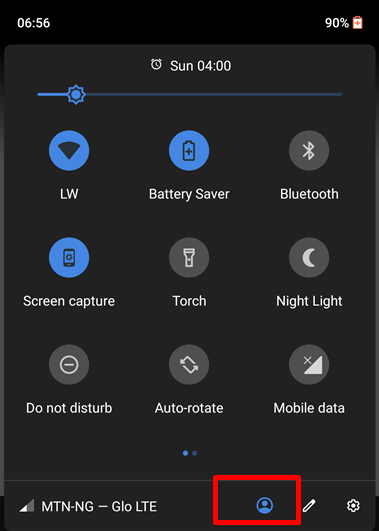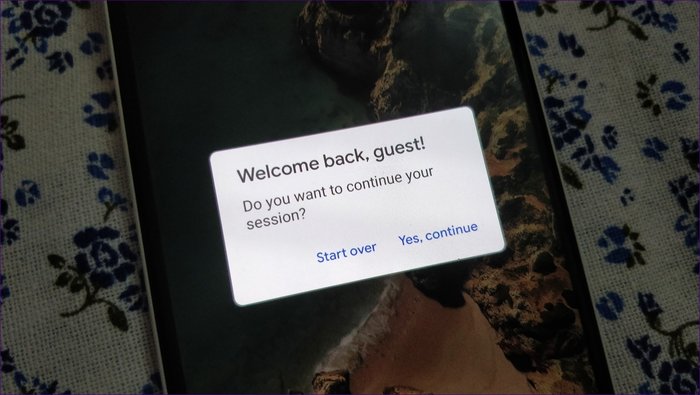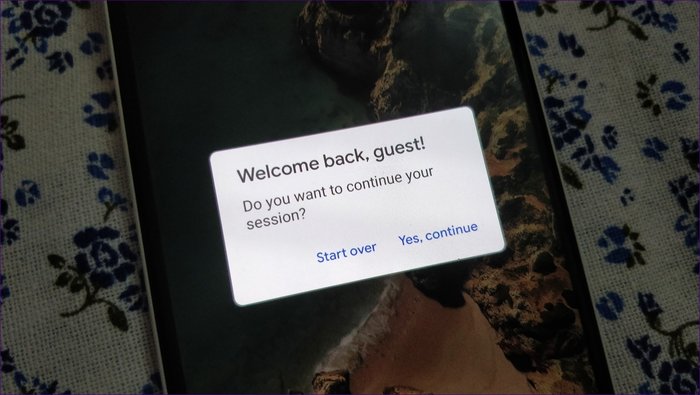One of such features is “Guest mode”. The feature has been available on Android since 2014 when Google introduced the Android 5.0 Lollipop OS. Guest mode basically allows you share your smartphone with someone else without sharing your personal information. If you have a super cool flagship smartphone that your friends always want to take pictures with but you have sensitive information (texts, images, videos, banking information, etc.) you wouldn’t want anyone to access, you should create a Guest mode. When you create a Guest profile on Android, a guest will only be able to access the default apps that shipped with the phone out-of-the-box. Guests, however, will have no access to apps, data, and accounts on your main admin profile. Guest mode is more like a creating a phone within a phone, or creating a new user account on a Windows PC. Guest mode can also be compared to setting up a guest WiFi network on your router. So if you don’t trust someone not to get messy with your phone’s data, put your phone in Guest mode before handing it over to such person. With every guest profile, the user will have his/her files, messages, Google account, settings, etc. Before we talk about how you can set up guest mode of your Android device, it is worth noting that:
How to set up a Guest mode/account on your Android phone
NOTE: Not all phone support Guest mode, even if they run the Android 5.0 Lollipop OS and above. Also, the steps to activate Guest mode ma y vary according to devices, manufacturer, OS etc. To step up Guest mode for the first time, however, follow the steps below. A) Navigate to the Guest mode page by following
Settings » Users and accounts » Users » Guest ORSettings » Privacy and Safety » Private mode ORSettings » System » Multiple users » Guest.
B) You can also modify the access of guest users by allowing/disallowing access to phone calls. If you allow guests make phone calls, they will have access to your call records and contacts. Guests, however, cannot send SMS. C) Once you have set up and activated guest mode, you can easily switch back and forth between admin and guest account by swiping down navigation bar. D) Click on the avatar icon next to the pencil icon and select the account you want to switch to. Again, for every time you switch to a guest account, you’ll be asked to either “Continue” with the session or “Start over”. If you start over, all data from the previous guest mode session will be deleted. Conclusively, if you’ve been looking for a way to hide personal information like installed apps, personal data (such as photos, audio, video, contacts), app data (call history, web history, notifications, messages, chats, etc.), settings and customizations from prying eyes when you hand your phone over to your friends, Guest mode is the answer.
Featured image credit: AndroidGuys.com