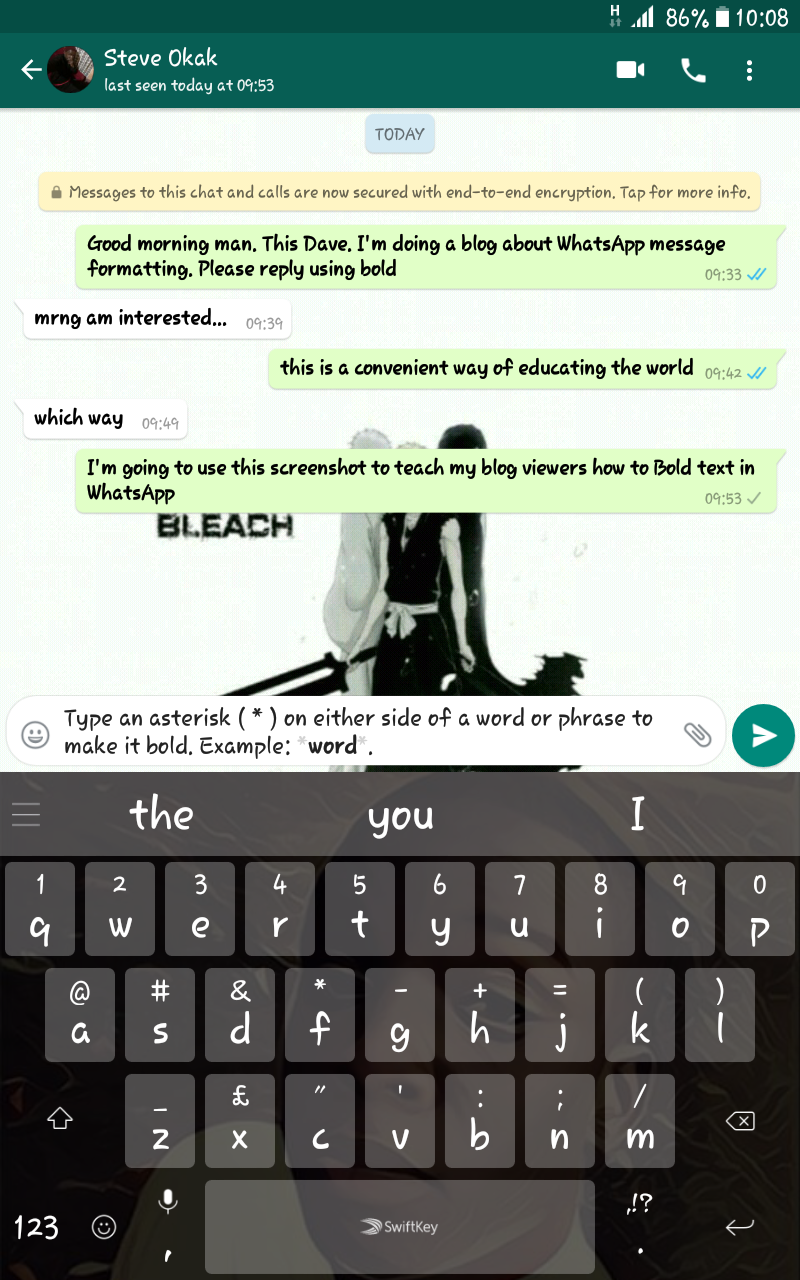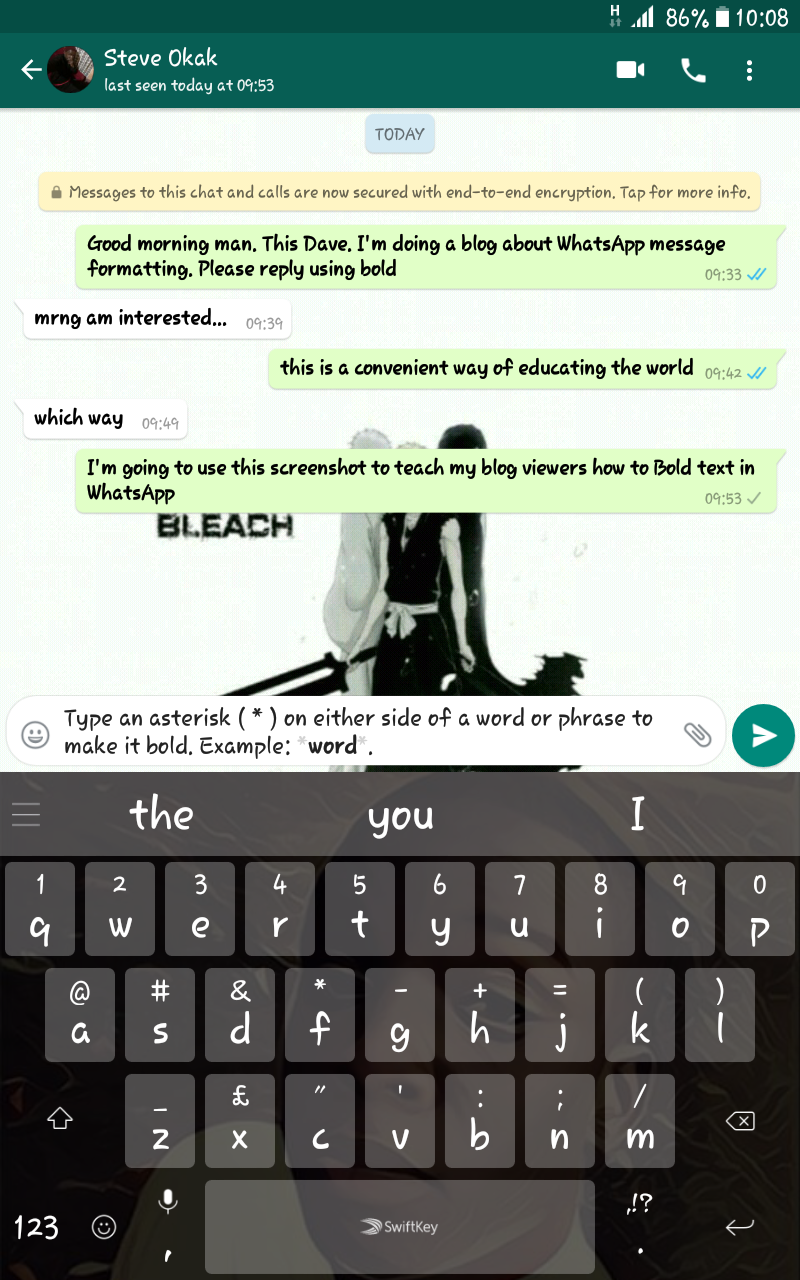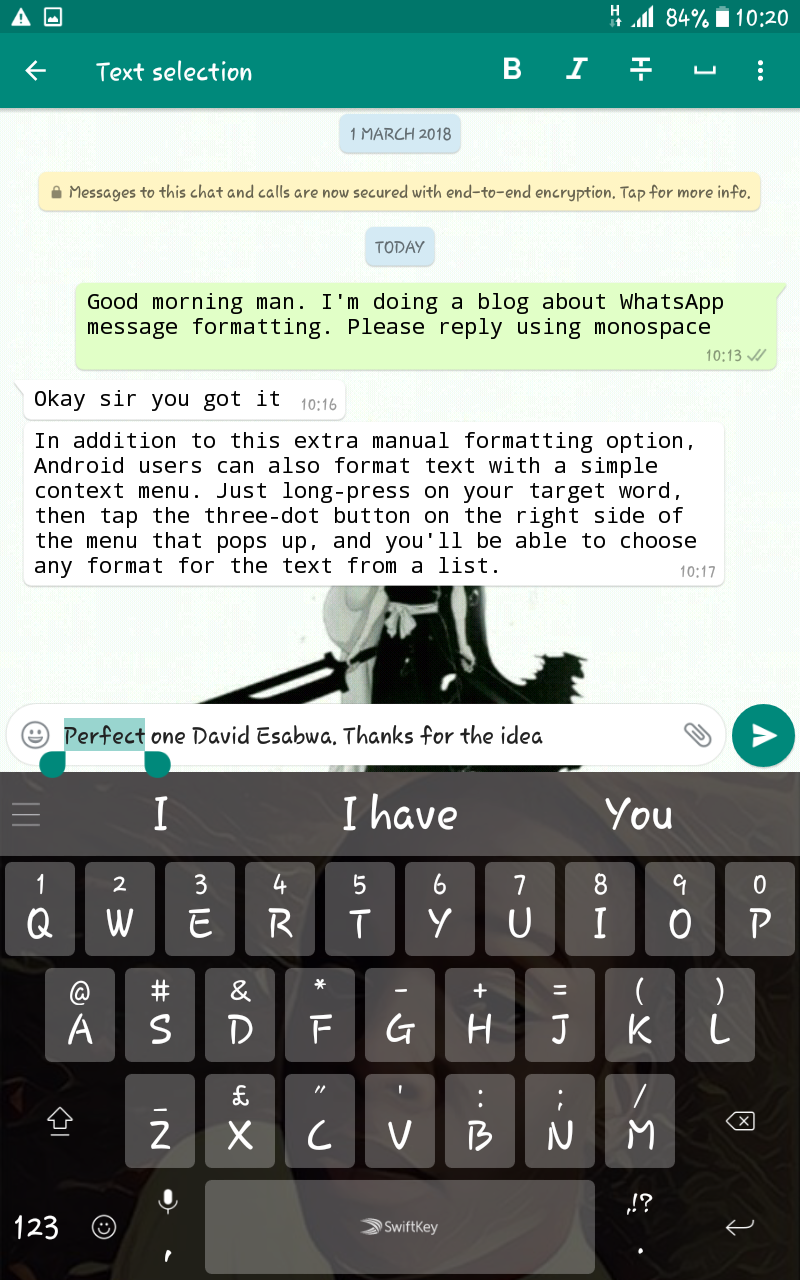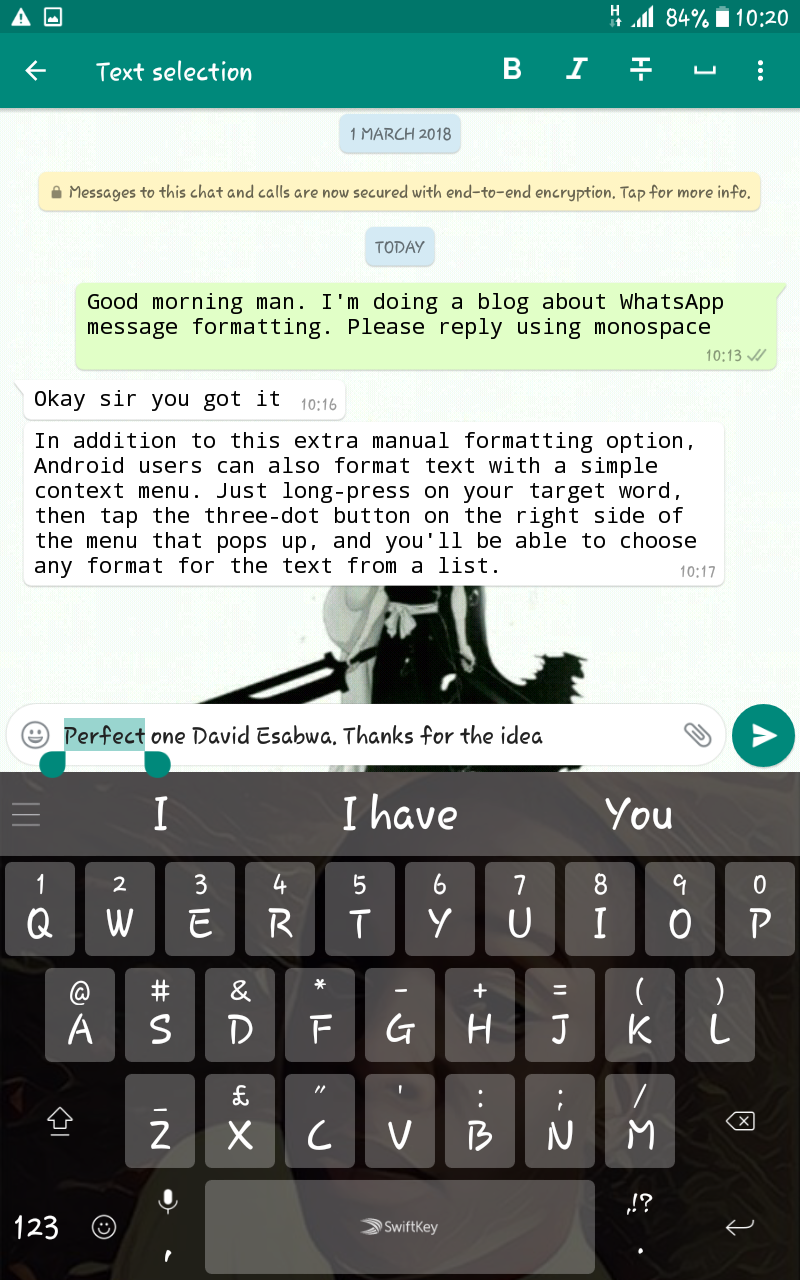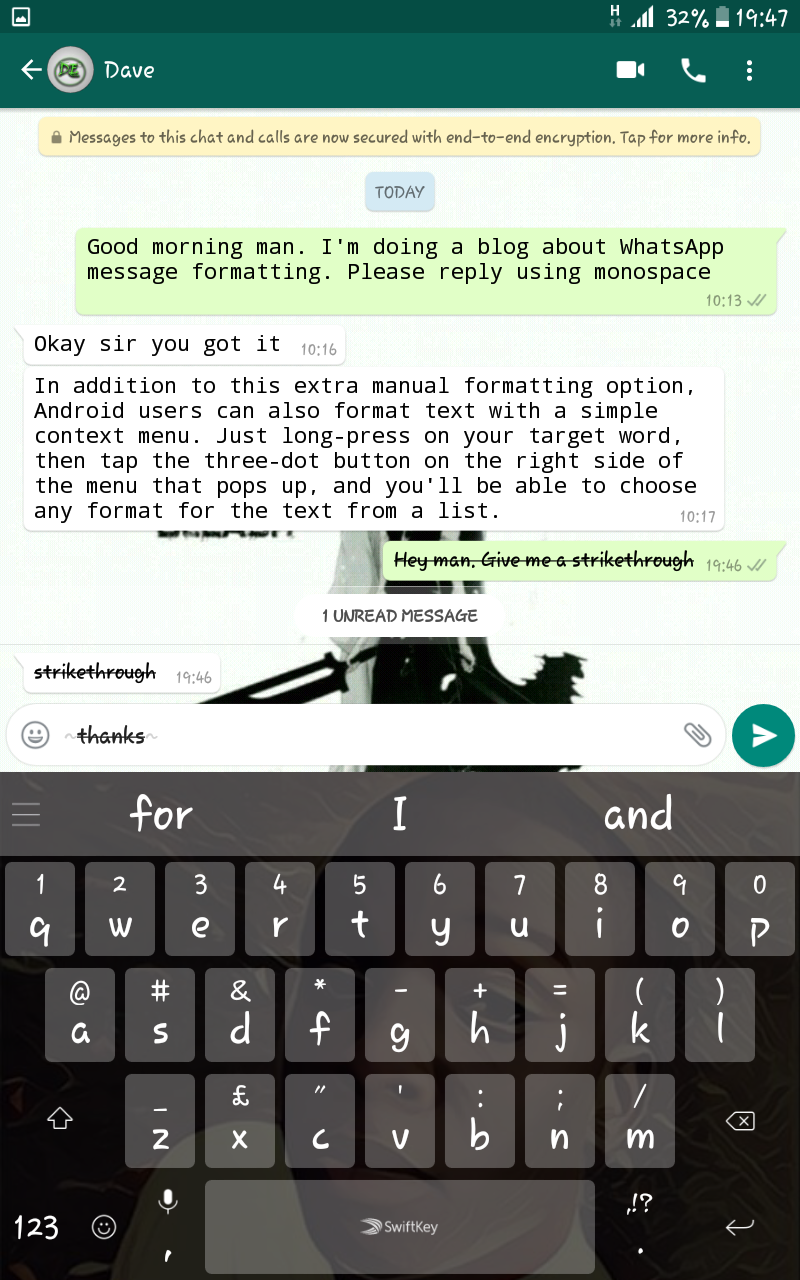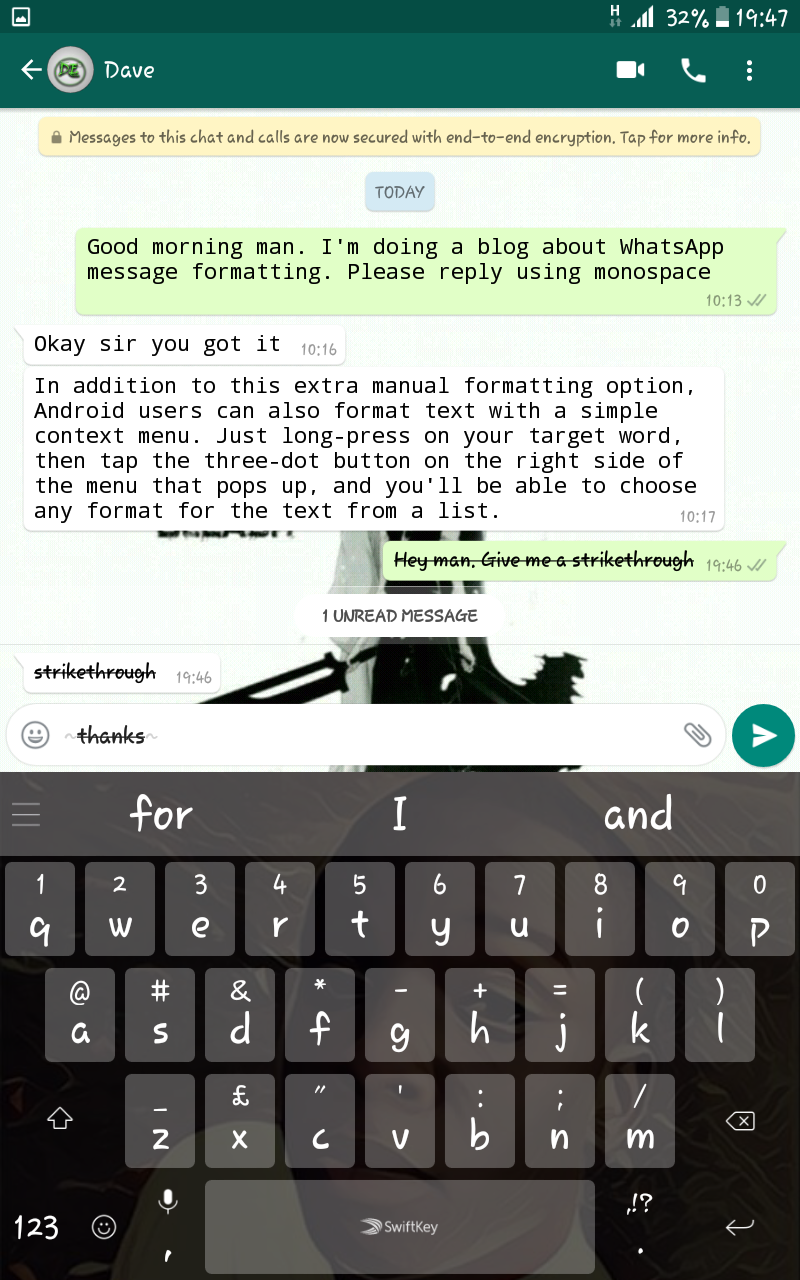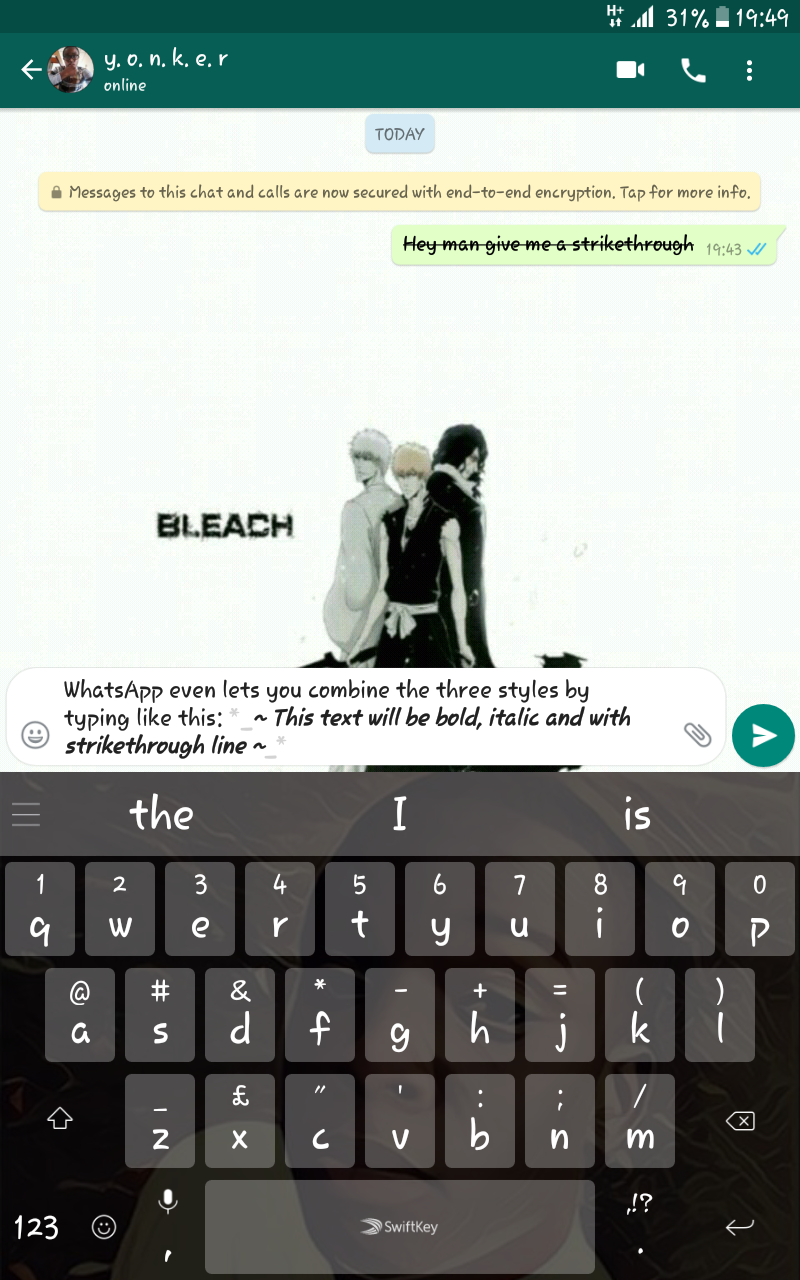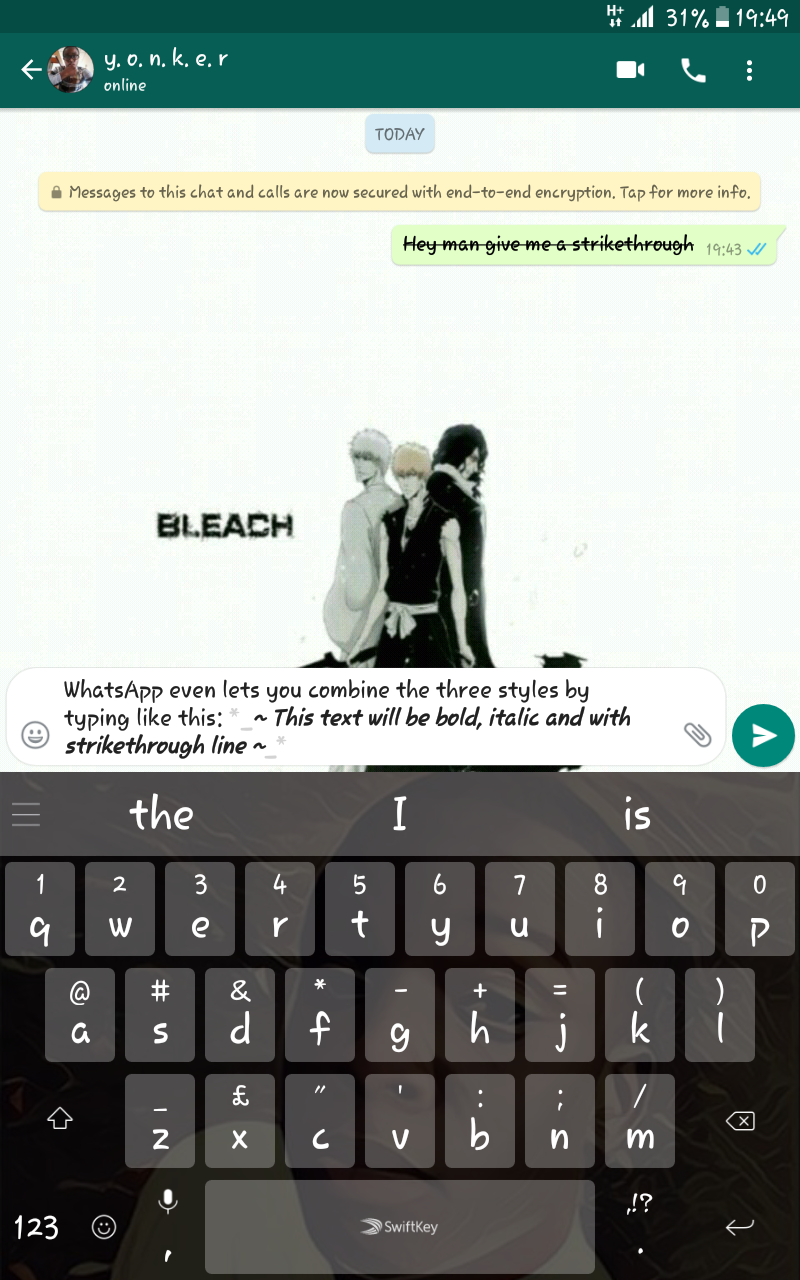Millions of iPhone and Android users turn to WhatsApp as their go-to messaging app, and it’s easy to see why. The app comes standard with tons of great features for messaging, calling, and browsing, and that’s not even mentioning the fact that it has a larger user base than any other messenger service out there. WhatsApp introduced bold, Italics, Monospace and strikethrough. The features were tested in a beta option but have been turned on for all users with updates to the iOS and Android app. For most people, those updates should automatically install, and come with version 2.12.17 for iPhones and 2.12.535 for Android handsets. All of the features will work together, so that you can surround a word with all three of the characters and have each of the formatting options apply to a word. Here, I’ve compiled how these can be achieved for android users
1.BOLDING TEXT
WhatsApp lets you format your messages with bold just by typing special characters before and after the text in your message. Here’s how it’s done: Type an asterisk ( * ) on either side of a word or phrase to make it bold. Example: word.
- This text will be bold *
It’s that simple
2.MONOSPACING TEXT
If you’re using an Android device, you have an extra option for formatting text in WhatsApp. If you type three grave accents ( ` ) on both sides of a word or phrase, the text will turn into a monospaced font that uses a fixed width for all of the characters.
In addition to this extra manual formatting option, Android users can also format text with a simple context menu. Just long-press on your target word, then tap the three-dot button on the right side of the menu that pops up, and you’ll be able to choose any format for the text from a list.
3 Using italic texts
Add an underscore (_) before and after your chosen words or phrases e.g. hello
WhatsApp for iOS doesn’t display text formatting as you type, but messages show up in their formatted state when they’re sent. Android users will get a live preview of the formatted text as they type, which makes it a little easier to see which format is most appropriate.
4 STRIKETHROUGH
To add a strikethrough line in your text type tulde on either side: ~Add a strikethrough line in this text ~
That quick and easy.
Note
WhatsApp even lets you combine the three styles by typing like this: ~ This text will be bold, italic and with strikethrough line ~
These codes can also be used online via the WhatsApp Web Client, but the formatting will only appear in the app-based version of the chats. If you have any questions please let us know.